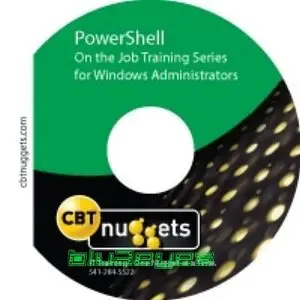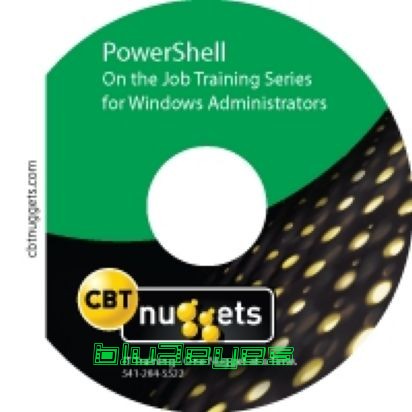April 2024
| Su | Mo | Tu | We | Th | Fr | Sa |
|---|---|---|---|---|---|---|
| 31 | 1 | 2 | 3 | 4 | 5 | 6 |
| 7 | 8 | 9 | 10 | 11 | 12 | 13 |
| 14 | 15 | 16 | 17 | 18 | 19 | 20 |
| 21 | 22 | 23 | 24 | 25 | 26 | 27 |
| 28 | 29 | 30 | 1 | 2 | 3 | 4 |
On The Job Training Series: Windows PowerShell
Date: 12 Jan 2010 17:11:09
Welcome to the center of the Microsoft universe: Windows PowerShell. Are you tired of redundant tasks? Tired of needing to look stuff up every time you administer a new app? Then you’re in luck. Windows PowerShell is the all-in-one engine for administering Windows servers and applications. Windows PowerShell gives you one consistent command structure for controlling all your apps and servers. And it works whether you’re using GUI, command line interface (CLI) or scripting. Plus it fits perfectly with Microsoft applications, like Exchange 2007 and Systems Center Operations Manager.
Learn from the Best
Understanding PowerShell is easy when you learn it step by step from Don Jones, the best PowerShell trainer period.
Don’s authored more than 20 books on scripting and automation, including Microsoft Windows PowerShell: TFM. He conducts scripting-related Webinars and writes for many magazines, including REDMOND Magazine, MCPMag.com and Microsoft TechNet. Plus, he’s a multiple recipient of Microsoft’s MVP Award.
PowerShell Features
Unlike VB Script, PowerShell is more than just a scripting language. It’s also a command shield. So when you type commands, you get immediate results. In this training series Don shows you how to:
* Install PowerShell on XP, Windows 2003 or Vista
* Use PowerShell’s consistent syntax and utilities
* Customize PowerShell to meet your needs
* Use PowerShell’s Admin-focused scripting language
* Work effectively with 130 standard command-line tools
* Access PowerShell's built-in capabilities and object-orientation (without having to become a .NET Framework programmer)
Automation Made Easy
Don shows you how to automate Windows with PowerShell – including tasks such as gathering remote management information from servers and desktops. In no time you'll be automating many of your key administrative tasks – like using a single command-line to import a hundred users from a CSV file into Active Directory.
In fact, PowerShell is far more automation-friendly than DOS, EXE and the older, GUI-dependent command structure in Active Directory (although PowerShell works great in GUI, if GUI’s what you prefer).
With PowerShell you’ll be spending far less time on routine tasks and a lot more time on special projects – the fun stuff that drew you to network administration in the first place.
Contents: On The Job Training Series: Windows PowerShell
* Windows Powershell - Series Intro
* Introduction to Windows Powershell
* Securing the Shell
* Using the Shell for File and Folder Management
* Command-Line Tips, Tricks, and Gotchas
* Command-lets, Snap-Ins, Aliases, and Help
* Basic Command-lets for Processes, Services, and Event Logs
* Retrieving Management Information from Remote Computers
* Using Variables, Objects, and Members
* Understanding the Pipeline
* Mathematical and Comparison Operators
* Sorting, Measuring, Selecting and Filtering Objects in the Pipeline
* Working with Collections of Objects in the Pipeline
* Understanding and Using the Formatting Subsystem
* Exporting, Importing, Comparing, and Converting Objects
* Managing Active Directory and Local Users and Groups
* Windows Powershell Scripts
* Windows Powershell Scripting Language
* Modularization: Scriptblocks and Functions
* Creating Functions that Work in the Pipeline
* Creating Functions that Produce Custom Objects
* Introduction to Regular Expressions
* The Purpose of Debugging
* Introduction to Regular Expressions
* Creating a Practical Administrative Tool in Windows Powershell
Here's what you'll learn in each video of the On the Job Training PowerShell series:
Video 1 - "Introduction" - Overview of the series, introduction to Windows PowerShell
Video 2 - "What is Windows PowerShell, and Why Should You Care?" - The reasons why Microsoft developed a command-line interface, a look at how PowerShell operates as an administrative engine - not just a CLI, products that support Windows PowerShell, installing Windows PowerShell, customizing the console window.
Video 3 - "Securing the Shell" - Scripts as a security concern and how past scripting languages like VBScript created security issues; controlling script execution via the shell's Execution Policy; a primer on script signing, digital signatures, and trust; How PowerShell profiles can become a "back door" through your security; PowerShell requires a path in order to run scripts; PowerShell doesn't associate script filename extensions with the shell itself.
Video 4 - "Using the Shell for File and Folder Management" - Use the same commands you've always used - although there are some differences in how they work, now; understanding that spaces and quotation marks have special meaning to the shell; PSDrives adapt different forms of storage into the shell as disk drives; adding and using PSDrives, differences between PSDrive capabilities, including filtering; displaying the contents of text files; redirecting command output to text files.
Video 5 - "Command-Line Tips, Tricks, and Gotchas" - How to properly use single and double quotation marks; how to use escape characters; using tab completion and command history; using -path and -literalPath parameters; using console transcripts; understanding that different console hosts may exhibit different behaviors.
Video 6 - "Introducing Cmdlets, Snap-Ins, Aliases, and Help" - Understanding the relationship between aliases and cmdlets; using Get-Command to discover cmdlets; obtaining and reading PowerShell help; running cmdlets with parameter prompting; making, importing, and exporting aliases; adding cmdlets via PSSnapins; creating custom consoles and profiles.
Video 7 - "Basic Cmdlets for Processes, Services, and Event Logs" - Managing processes in the shell; Managing services in the shell; Managing Event Logs in the shell; understanding what information is missing from the shell; displaying all of the data the shell can obtain; working with remote vs. local computers.
Video 8 - "Retrieving Management Information from Remote Computers" - Understanding and Exploring Windows Management Instrumentation (WMI); using WMI with the local machine; using WMI with remote machines; specifying alternate credentials for remote connections; filtering WMI data.
Video 9 - "Using Variables, Objects, and Members" - Understanding what variables are and why they're used; creating, populating, and displaying variables; introducing objects; using simple objects like strings, numbers, and dates; viewing object members; storing and using objects in variables; removing variables; storing credentials in a variable.
Video 10 - "Understanding the Pipeline" - What is the pipeline and why does the shell use it; visualizing the pipeline; using services in the pipeline; using processes in the pipeline; piping objects to files and printers; writing simple objects to the pipeline; writing text to the console window.
Video 11 - "Mathematical and Comparison Operators" - Basic math operators; Basic comparison operators; Advanced comparisons; Case sensitivity in comparisons; command-parsing and expression-parsing modes in the shell.
Video 12 - "Sorting, Measuring, Selecting, and Filtering Objects in the Pipeline" - Sorting objects; measuring objects; selecting object properties; selecting a subset of objects; filtering objects out of the pipeline; developing a workflow for creating more complex command lines in the shell.
Video 13 - "Working with Collections of Objects in the Pipeline" - Understanding and using collections/arrays; working with groups of objects as a unit; working with individual objects from a group; using objects returned from WMI to perform individual tasks.
Video 14 - "Understanding and Using the Formatting Subsystem" - Using Out-Default to turn objects into text for display; writing to the console window using Out-Host; understanding how the formatting subsystem works; using format-wide; using format-list; using format-table; creating custom table columns.
Video 15 - "Exporting, Converting, Importing, and Comparing Objects" - Exporting objects to CSV files; importing CSV files; importing and exporting from XML files; comparing collections of objects; converting objects to HTML tables.
Video 16 - "Managing Active Directory and Local Users and Groups" - Using the ADSI provider for local accounts; using ADSI for domain accounts; using the Quest cmdlets for domain accounts; importing users from CSV into AD; examining the future of AD support in the shell
Video 17 - "Windows PowerShell Scripts" - Using scripts vs. using the shell interactively; reviewing script security procedures and requirements; writing a basic script; adding parameters to a script.
Video 18 - "Windows PowerShell's Scripting Language" - Using logical constructs; using looping constructs; using enumeration constructs; reviewing the remainder of the scripting language.
Video 19 - "Modularization: Scriptblocks and Functions" - Making and executing a scriptblock; Making a simple function; passing input to a function; producing output and returning a value from a function; writing a Ping-Host function.
Video 20 - "Creating Functions that Work in the Pipeline" - Working with multiple objects in the pipeline; creating a pipeline function; producing pipeline output from a function; converting a regular function into a pipeline function.
Video 21 - "Creating Functions that produce Custom Objects" - Why objects are important - keeping all the info you need; creating a custom object; attaching a custom property to a custom objects; outputting a custom object; converting a pipeline function to output custom objects; formatting and re-using custom object output in the pipeline.
Video 22 - "Error Trapping and Handling in Scripts" - Examining error messages and exceptions; using the -ErrorAction parameter; trapping an exception; specifying how to exit a trap; following trap scope; reviewing errors and capturing errors into a variable.
Video 23 - "Script Debugging Techniques" - Understanding the purpose of debugging; reviewing a buggy script; preventing syntax bugs; adding trace code to spot logic bugs; using the step debugger to find logic bugs.
Video 24 - "Introduction to Regular Expressions" - Recognizing data based on format; writing simple regular expressions; using the -match operator, using wildcards and repetition; using character sets and ranges; using character classes; grouping patterns; resources and examples for regular expressions; using Select-String with regular expressions to scan for text patterns in files.
Video 25 - "Creating a Practical Administrative Tool in Windows PowerShell" - Define the task; break the task into components; write and test code to implement each task; assemble the final script; test and debug the final script; implementing scripting best practices.
http://hotfile.com/dl/22988670/a420f8d/b1u3eyes.CW.Wins.PowershellL.part1.rar.html
http://hotfile.com/dl/22988680/cb4199e/b1u3eyes.CW.Wins.PowershellL.part2.rar.html
http://hotfile.com/dl/22988685/44e4a13/b1u3eyes.CW.Wins.PowershellL.part3.rar.html
http://hotfile.com/dl/22988730/4813fa4/b1u3eyes.CW.Wins.PowershellL.part4.rar.html
http://hotfile.com/dl/22988648/e3cdf1d/b1u3eyes.CW.Wins.PowershellL.part5.rar.html
http://www.filefactory.com/file/a17b483/n/b1u3eyes_CW_Wins_PowershellL_part1_rar
http://www.filefactory.com/file/a17b47d/n/b1u3eyes_CW_Wins_PowershellL_part2_rar
http://www.filefactory.com/file/a17b480/n/b1u3eyes_CW_Wins_PowershellL_part3_rar
http://www.filefactory.com/file/a2h1h77/n/b1u3eyes_CW_Wins_PowershellL_part4_rar
http://www.filefactory.com/file/a17dc24/n/b1u3eyes_CW_Wins_PowershellL_part5_rar
use "Rar Repair Tools" For Repair The CRC Check Error
just chose file part01 from Archive and start
"No mirror"
Download full movie On The Job Training Series: Windows PowerShell