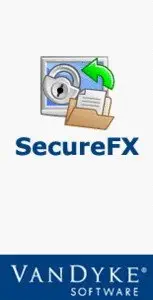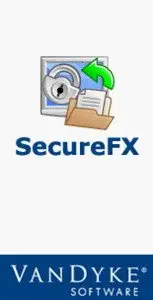SecureFX 6.6.0 Build 206 Beta 1 - (x86/x64) | 21.8 MB
SecureFX is a 32-bit WinSock application that makes file transfer with FTP easy and secure. It lets you choose between SFTP, standard FTP, and secure data transfer with FTP over an encrypted SSH2 connection using the Secure Shell protocol.
SecureFX's SSH2 encryption protects both your login and data transfer the way standard FTP can't. SecureFX has a familiar Windows Explorer interface with predefined sites, a New Site Wizard and customizable file types to automate complex transfers.
SecureFX is a file transfer tool that allows you to transfer file easy and secure.
SecureFX also has advanced FTP features like multiple simultaneous connections, server-to-server transfers, interrupted transfer resume, and site synchronization.
With SecureFX it's easier than ever to perform secure file transfers. Establish a secure connection with a mouse click, or type a server name in the Quick Connect dialog, and then drag and drop files to and from the server and your desktop, Windows Explorer, and other applications. Or perform fully automated, unattended file transfers with the SFXCL command-line utility. "Relentless" file transfers automatically reconnect and resume transfers when connections are broken, and Quick Sync provides one-click synchronization between your local files and server.
With the tree-based session manager, arrange hundreds of sites any way
you like. The Activator tray utility reduces desktop clutter and allows you to access any open sessions from one convenient menu. Named sessions allow you to save preferences for individual sites. Named firewalls can be used on a session-specific basis so that you can work from multiple locations with different firewalls. SecureFX also provides support for IPv6 and the ability to run multiple instances of the application.
SecureFX supports AES, Twofish, Blowfish, 3DES, and RC4 ciphers. Authentication methods include password, public-key, and X.509 certificate authentication, as well as Kerberos v5 authentication via GSSAPI. RSA and DSA key formats are supported for host keys and public keys.
If you need both terminal emulation and file transfer, SecureCRT(R) and SecureFX share session options so configuring a server connection only needs to be done once. Or for a complete file transfer solution, combine SecureFX with the VShell(R) server to provide fine-tuned file transfer privileges on a user or group basis.
Key features of "SecureFX":
· Improved auto session
· With "Use auto session" enabled, you can now select a single session, multiple sessions, or folders of sessions to automatically connect on startup.
· Cache passwords
· SSH2 session passwords can be cached like passphrases. SecureCRT and SecureFX can share passwords while either application or the Activator utility is running.
· Improved integration with SecureCRT
· A new toolbar button lets you launch SecureCRT from within SecureFX. If the current session specifies a terminal protocol, that session will open in SecureCRT.
· Improved automation support
· SFXCL now includes an /AcceptHostKeys option, making it easier to run SFXCL unattended.
· Transfer queue enhancements
· SecureFX now supports dragging files to the transfer queue, resizing the tranfrer queue window, and hiding and showing columns.
· Support for OpenSSH format keys
· You can now generate keys in OpenSSH format or convert existing VanDyke Software format private keys to OpenSSH format, allowing you to use the same keys with other Secure Shell clients.
· Support for zlib@openssh.com compression
· When zlib@openssh.com compression is specified, compression starts after authentication, preventing unencrypted passwords from being cached by the zlib library.
· Windows Vista support
· SecureFX has been tested under Windows Vista, so when you are ready to move to Vista, SecureFX will be compatible.
· Security
· User authentication
· SecureFX supports password, public key (RSA and DSA), and Kerberos (via GSSAPI) when connecting to SSH2 servers.
· Public Key Assistant
· Public Key Assistant allows easy and secure upload of public keys to the server.
· Data encryption
· Select from a wide selection of ciphers including: AES, Twofish, Blowfish, 3DES, and RC4 to ensure strong data encryption.
· Data integrity
· Guarantee the integrity of each message sent over the network (preventing replay or insertion attacks).
AND MUCH MORE…
Changes in SecureFX 6.6 (Beta 1) – August 3, 2010
New features:
- Limit or "throttle" the bandwidth used during file transfers to
keep from consuming all available bandwidth.
- Specify the number of parallel file transfers and, as transfers
are completed, queued files will continually fill available slots.
- Selecting Download on remote files automatically places the files
in the local CWD if a different download location has not been
specified.
- If a PASV data connection fails, SecureFX automatically tries to
reconnect using the original host/IP address.
- Added an Upload button that can be used for menu and toolbar
customization.
- The same file size display options that were previously available
for the transfer window are now also available for the tree view.
- SSL: Support for RFC 2228 Clear Command Channel (CCC) provides
enhanced compatibility with SSL servers.
- FTP/SSL: Available and negotiated SSL algorithms for implicit
as well as explicit connections are now logged.
- SFTP: Added the session INI-file-only option "Preferred SFTP
Version" that forces SecureFX to use a specific SFTP version.
- SSH2: Added support for the "null" host-key algorithm for GSS-KEX
as specified in RFC 4462.
- SFXCL: A password can be specified when using a session with
SFXCL.
- SFXCL: Added two new options to the /S switch. The "TransferType"
option allows the transfer type to be specified independently of
the file type. The "Attr" option allows the file type to be
specified independently of the transfer type.
Changes:
- When the "Trace Level" is set to 9, the password is automatically
redacted from the trace output.
Bug fixes:
- SecureFX could crash if a file was being edited or transferred and
the remote connection was lost.
- SecureFX crashed or hung if the transfer queue refreshed while
renaming a previously transferred file.
- If a saved synchronize session that used a session with no file
transfer protocol specified was run, SecureFX crashed.
- Files could not be uploaded to a directory that had write access,
but not read access.
- SecureFX failed to transfer multiple items in the transfer queue
when the connection count was limited.
- When a file was dragged into the queue, the file was not always
transferred to the current working directory.
- Direct server-to-server transfers did not update the time
remaining and the throughput correctly.
- If the last location in the local window was My Computer or My
Network Places (Network Neighborhood), it was not restored when
SecureFX was restarted.
- Quick Connect sessions where the host was an IPv6 address could
not be saved.
- If a previously failed item in the transfer queue was re-queued in
order to wait for a connection to become available, it could
potentially get re-queued over and over and display a large number
of failed transfer dialogs.
- On Windows, when large font (120 DPI) was used, text on some
dialogs was truncated.
- FTP: If a file was downloaded to a local mapped drive, SecureFX
reported that 0 bytes were downloaded, even though the file was
not empty.
- SFTP: When connection failed, socket-level errors were not
reported or logged.
- SFTP: Server-to-server transfers did not log all output for SFTP
connections.
- SFXCL: When attempting to authenticate using keyboard-interactive
authentication and the password was specified in a URL or a
session, there was a password prompt.