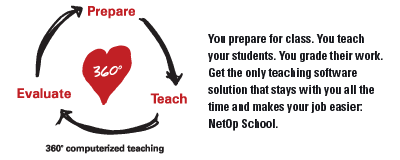NetOp School 5.0.2007058 | 38mb
NetOp School, the world’s most comprehensive teaching software package, now gives you a powerful testing tool for virtual and networked teaching.NetOp School brings a complete, computerized teaching solution to the networked classroom. Share any screen with the class, follow students as they work and lend a hand where and when it’s needed, control what applications can be used, distribute and collect documents from students and create and perform regular tests with immediate individual feedback.
Пользуясь NetOp School преподаватель получает возможность обучать, демонстрировать и помогать студентам не отрываясь от своего компьютера. Студенты получают возможность следить за действиями преподавателя, как будто находясь на первом ряду. Ни один мультимедийный проектор не сможет обеспечить такого же качества демонстраций, как система NetOp School, "проецирующая" необходимое изображение прямо на монитор слушателя. Программа хорошо зарекомендовала себя в различных учебных центрах и на сегодняшний день используется в более 50 странах.
www.netop.com
NetOp School is a powerful tool to enhance computer-based training. It is a highly acclaimed software solution designed to make computer-based teaching more effective. Using advanced remote-control technology, itallows teachers to perform online virtually all the tasks they can in a traditional class setting.
NetOp School
NetOp School, the world’s most comprehensive teaching software package, now gives you a powerful testing tool for virtual and networked teaching.
NetOp School brings a complete, computerized teaching solution to the networked classroom. Share any screen with the class, follow students as they work and lend a hand where and when it’s needed, control what applications can be used, distribute and collect documents from students and create and perform regular tests with immediate individual feedback.
NetOp School lets you prepare for class, teach your students, and grade their work in one complete solution.
Discover more by clicking the words below.
NetOp School is a versatile teaching software solution allowing teachers to move freely in virtual and networked classrooms.
NetOp School helps you manage your networked classroom more effectively. Whether used in traditional computerized classrooms, computer labs or corporate training facilities; NetOp School offers teachers and instructors powerful tools for computerized classroom instruction.
Teacher module:
Classroom management
Details View – view students as a list for a quick view of who’s present. Double-click to initiate a remote control session.
Classroom View – create a virtual seating plan using your own classroom-layout. Backgrounds can be saved individually for each class. Double-click to initiate a remote control session.
Thumbnail View – view all students’ screens as thumbnails. Double-click to initiate a remote control session. Sort the thumbnails alphabetically in ascending or descending order.
Lesson Plan View – create and manage dynamic lesson plans. All NetOp School teaching actions can be pre-configured and easily executed at a click during your computer lessons.
Recordings View – create and manage recordings of the Teacher’s screen or recordings of Students’ screens.
Tests View – create and manage online tests and test results. Tests can also be excuted from here using drag and drop. Choose between 10 question types.
Activity View – follow and manage students' use of applications and website in real-time. Close, Deny or Hide elements on-the-fly. View, save or print History List of used applications and sites.
Class Setup View – prepare and manage groups for your classes in a tree-view of students. From this view you can send a message to students listed as available and invite them to join the class.
Application Control – allow or deny the use of certain applications on students’ computers.
Internet connection Control – allow or deny access to certain web sites and URL’s from students’ computers.
Policy notification - notify students of the contents of an applied Policy, i.e. which applications or websites are allowed or not.
Snapshot – grab and save screen images during a monitor or remote control session
Record screen activity – make recordings of activity on the Teacher’s screen. Add microphone sound and distribute to Students for local replay or demonstrate pre-recorded instructions. Record also Students’ screens during a monitor or remote control session.
Remote installation – deployment and remote installation of Student modules (Win 2003/XP/2000/NT4).
Collaboration
Demonstrate – show the teacher’s or any student’s screen to the whole class. Broadcast multi-media content - video and sound - from a shared drive or from a Web address (URL) and zoom 50% to full-screen. Broadcast selected screen-area only. Broadcast recordings of Teacher’s or of Students’ screens. Demo of full screen DOS on Teacher. Students can request microphone, help and keyboard during demo.
Demonstrate specific monitor – support for multi-monitor environments. Broadcast a specific monitor only selected from the list of currently installed monitors.
Auto join demo, monitor, chat, and attention – automatically include students in ongoing activities if joining the class late.
Attention – lock screen, keyboard and mouse of student’s computers with a single command using a text, a bitmap or a Web page.
Monitor students – view the screens one at a time to follow progress of work. Optionally transfer sound from students to listen to them.
Remote control – take over a student’s computer sharing keyboard and mouse to assist in difficulties. Optionally transfer sound from students to listen to them.
Chat – online discussion forum in written form. Start several Chats and save Chat content.
Audio chat – online discussion forum for the whole class using the sound system of the computer.
Video Chat - include video stream from webcams in the Audio Chat. Show teacher or present speaker to all.
Transfer sound - listen to the sound side of the student computer, while e.g. practicing languages.
Send message – send a message to selected users in rich text format (RTF) containing e.g. links to web sites.
Work groups – create independent work groups and transfer full Teacher module functionality to appointed assistant teachers. The main teacher retains control over the separate groups.
Run program – launch documents and programs on student’s computers using a predefined list.
Commands – logoff, shutdown or restart all computers with a single command.
Distribute files - distribute files to groups of students to specific directories of your own choice.
Collect files – collect files from groups of students from specific directories of your own choice.
File Manager – powerful split-screen file manager, copy, move, clone, and synchronize files.
Marker Utility – annotate students’ screens during demo or remote control using figures, text or a magnifying tool.
Pass the chalk– hand over control of an ongoing demo to any student for full collaboration on common documents. Students can also request control of a document.
Classroom connectivity
Easy creation of new classes – create new or copy from a list of existing classes.
Easy handling of groups – pick students from a list of ”Available Students” (not in a Classroom) visible for all Teachers.
Easy change of class – pick from a local dropdown list or from a central list of all classes.
Select class at start-up – prompt for selection of a class when the Teacher module is launched.
Move Class – transfer students to another Teacher, e.g. a colleague with special skills, anywhere on the network.
Use Class Server - automates connection based on information in a central database with all courses, participants, and even lessons.
Re-announce Class – e.g. for refreshing the Student list
Select default Policy at start-up – decide which of your pre-defined Policies shall be applied on Students when connecting to the class.
Wake on LAN – right-click option under Student Group View. Possible to send out a Wake-message for one or a group of student computers.
Student polling – optionally have the Teacher check the network connection to Students at a selected interval.
Reconnect after network connection was lost – modules reacts to getting IP address renewed when performing a reconnection to Class. This covers e.g. computers leaving Hibernation state or computers with network cable being unplugged.
Connection service – teachers can list their classes on a public server to provide easy connection to virtual classrooms on a network.
Multicast support – ability to automatically use multicast communication under TCP/IP if available.
Multi-monitor environments - support for demonstrations, monitoring or remote control involving all screens.
Security
Teacher login – handling of different user profiles and optional validation of password via Windows Security Management.
Customizable tool-bar and menus – decide which functionality is allowed in the Teacher module by hiding buttons and menu points. It is possible to have global settings or individual settings for each teacher.
Protection password, Teacher – protect selected or all settings with a password to prevent unauthorized access to predefined settings.
Protection password, Student – protect all settings by a password to prevent unauthorized access to predefined settings.
Protect Student PCs – students can limit a teacher’s access to their PC to prevent unauthorized use.
Connection password (optional) – protect the Student module from being connected to a class announced by an un-authorized Teacher module (e.g. a Trial version) by applying a password on the Student module. The connecting Teacher module must have a matching password to enable connection.
Teacher customization
Floating Desktop Toolbar – handle all teaching operations directly from your desktop with the dockable toolbar.
Customize toolbars – show or hide text for buttons. Re-arrange buttons. Hide buttons.
Teacher on removable media - copy Teacher module to a USB key. Makes it possible to prepare tests at home and run them later by plugging in the USB key.
Student module:
Auto join class – automatically connect student’s computers to a specific class when loading the student module.
Browse for classes – lets a student look for classes listed locally or on a public server.
List as available – lets students be visible for teachers on the network without being connected to a specific class. Teachers can send a message to students to invite them into their class.
Select class – dynamically select class, either by name or by using IP-address or DNS name of the Teacher machine.
Use Class Server - automates connection based on information in a central database with all courses, participants, and even lessons.
Naming options – use Windows login name or prompt students for login name.
Request help – students can request help by sending a help message online.
Messages – receive and save messages from the teacher.
Policy notification - view contents of an applied Policy, i.e. which applications or websites are allowed or not.
Recordings – replay locally the recordings that were previously distributed from the teacher.
Stealth mode – run the student module invisible and protected.
Re-initialise student – change student settings remotely and re-initialize their PCs with immediate effect.
Language versions – available on a multi-lingual CD which includes English, German, French, Spanish, Danish, Italian, Dutch, Japanese, Chinese and Arabic versions of the program.
Operating system support – Win 2003, XP, 2000, NT, ME, 98, 95 and Windows Terminal Server 2000, NT4.
Protocol support – TCP/IP, IPX, NetBIOS
Windows Installer and Install Shield – choose between two popular installation methods.
Keyboard translation – different keyboard layouts supported (e.g. different languages and special characters).
Dial-up networking – TCP/IP dial-up connection is available for easy Internet access.
Web-update – both modules can be automatically updated from the web.
Publish new updates – allow Teacher and Student modules to perform Web Update from a local web server instead of using the public web server.
NetOp School представляет собой программный комплекс, предназначенный для организации обучения в компьютерных классах. Благодаря патентованной технологии удаленного управления NetOp School позволяет инструкторам и преподавателям вести процесс обучения с применением компьютеров также естественно, как и в традиционном классе, повышая одновременно качество обучения за счет большей наглядности и индивидуального подхода к каждому слушателю.
Пользуясь NetOp School преподаватель получает возможность обучать, демонстрировать и помогать студентам не отрываясь от своего компьютера. Студенты получают возможность следить за действиями преподавателя, как будто находясь на первом ряду. Ни один мультимедийный проектор не сможет обеспечить такого же качества демонстраций, как система NetOp School, "проецирующая" необходимое изображение прямо на монитор слушателя. Программа хорошо зарекомендовала себя в различных учебных центрах и на сегодняшний день используется в более 50 странах.
NetOp School разработан при участии профессиональных инструкторов и не требует предварительных навыков работы с подобным программным обеспечением. Архитектура NetOp School позволяет активно использовать программу в организации удаленного обучения.
Основные возможности NetOp School
Демонстрация изображения любого из компьютеров класса всем студентам
Широкие возможности проведения демонстраций студентам и удаленного оказания помощи
Возможность легко демострировать текст или аудио-записи
Студенты могут запрашивать помощь у преподавателя нажатием нескольких кнопок
Студенты получают возможность приобрести реальный опыт работы с предметом обучения
Организация обучения в отсутствии реального компьютерного класса (удаленное обучение)
Интуитивно-понятный интерфейс
Не требует дополнительных вложений в аппаратное обеспечение
Проведение демонстраций/презентаций
Функция Demonstrate позволяет преподавателю проводить обучение с одним, несколькими или со всеми студентами одновременно. С помощью NetOp School инструктор может проводить демонстрации в полноэкранном режиме на компьютерах студентов или в окне, что позволит им одновременно с просмотром выполнять задания. Также возможно транслировать изображение экрана одного из студентов на весь класс. Программа также позволяет демонстрировать не весь рабочий стол, а лишь часть его; кроме того, та же функция дает возможность транслировать видеоролики на компьютеры студентов.
Передача голоса и текста
NetOp позволяет вести беседу с одним, несколькими или со всеми студентами пользуясь обычным текстовым наборщиком (чатом) или звуковой системой компьютера для передачи голоса. Преподаватель управляет обсуждением и может давать слово (передавать доступ к микрофону) каждому из студентов по очереди. Студенты с другой стороны могут обращаться с просьбой о предоствлении доступа к микрофону, пользуясь одной из функций NetOp. Все текстовые записи могут быть сохранены в обычный файл.
Запуск программ и распределение файлов
Преподаватель может запускать приложения на компьютерах студентов удаленно, не отрываясь от своего компьютера. Это позволяет использовать NetOp School в обучении, предусматривающем частый запуск различных программ. Кроме того, NetOp School дает возможность копировать необходимые файлы с компьютера преподавателя на компьютеры студентов в заданные папки. После выполнения заданий инструктор может также собрать необходимые файлы из конкретных папок компьютеров студентов
План класса и наблюдение за работой студентов
Для удобства ведения учебного процесса класс может быть представлен списком студентов, мозаичным видом и условной картой класса. Кроме этого, преподаватель может разбивать класс на группы и легко перемещать студентов из одной группы в другую. В режиме наблюдения (Thumbnail View) на экране компьютера преподавателя отображаются экраны студентов в миниатюре. В случае необходимости преподаватель может легко переключиться на работу с одним из студентов, например, для оказания консультации
Контроль за работой приложений и использованием Интернет
Преподаватель может ограничить запуск тех или иных приложений студентам на определенных компьютерах. Для компьютеров, подключенных к Интернет, актуальной окажется функция NetOp School по ограничению доступа студентов к определенным веб-ресурсам.
filefactory
Danware.NetOp.School.v5.0.2007058.rar size 37.181 MB
rapidshare
Danware.NetOp.School.v5.0.2007058.Incl.Keymaker-CORE Size 0,03 MB