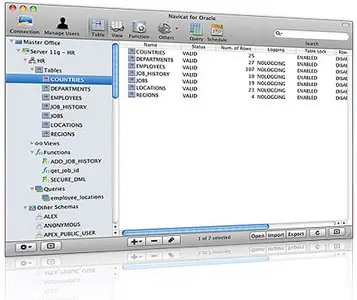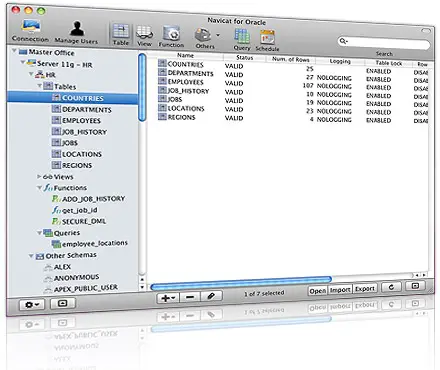Navicat for Oracle Enterprise 9.0.10 | Mac Os X | 21 MB
Navicat for Oracle is a powerful Database administration tool for Oracle. It works with any Oracle Database Server from version 8i or above, and supports most of the latest Oracle objects features including Directory, Tablespace, Synonym, Materialized View, Trigger, Sequence, and Type, etc. Features in Navicat are sophisticated enough to provide professional developers for all their specific needs, yet easy to learn for users who are new to Oracle.
Latest Oracle Versions Support
Supports Oracle Servers 8.1 or above.
Support all Oracle objects: tables (Normal, External and Index Organized), views, procedures/functions.
Support all subobjects: fields, indices, foreign keys, uniques, checks and triggers.
Managing directories, tablespaces, public database links and public synonyms.
Managing database links, indices, java, materialized views, materialized view logs, packages, sequences, synonyms, triggers, types, XML Schema and Recycle Bin.
Support of physical attributes.
Support of character set and unicode.
Additional Connection Options
Native Connection Options
Navicat offers two connection modes to the Oracle server: connection through the Oracle Call Interface (OCI) in Basic mode and alias entry from a tnsnames.ora file in TNS mode.
Advanced Connection Options
You can set the role for user to connect with Default, SYSOPER or SYSDBA system privilege. Besides, you can pass control of user authentication to the operating system by means of OS authentication option.
Support of SSH Tunnel
Establish a secure SSH session through SSH Tunneling in Navicat. Enjoy a strong authentication and secure encrypted communications between two hosts. The authentication method can use a password or public / private key pair.
Import/Export Connection Settings
You can easily transfer your connection settings while migrating Navicat from one computer to another new machine. Simply export your connections via Navicat and restore it on the new machine.
Instant Navigation over Databases
Show connections as an open state once Navicat is launched
Have your preferable connections opened right after Navicat is launched. Save your time and work more efficiently!
Advanced Oracle Management Tools
Support of PL/SQL Code Debugger
PL/SQL Debugger offers all features you could wish for such as setting breakpoints, stepping through the program, viewing and modifying variable values, and examining the call stack. You can debug PL/SQL code such as procedures and functions, object methods, and triggers directly from the Navicat environment.
Code Outline
Display information that is relevant to PL/SQL development. The tree view shows dependencies and information among objects including function, procedure, package, type, parameter, code body and so on.
Well-Designed Visual Builder/SQL Editor
Visual SQL Builder
Visual SQL Builder - which is divided into two portions: the upper Graphical View, and the lower Syntax View, allows you to create and edit queries/views visually without knowledge of SQL.
Query Editor
It allows you to create and edit SQL text for a query, prepare and execute selected queries.
Support of Parameter Query
Set query parameters to add variable values to a query each time you run it.
SQL Beautifier
With SQL Beautifier, you can format your SQL through a user-defined set of rules. This feature will increase your coding productivity and will improve the readability of your SQL code.
Smart Code/Word completion support
Experience a quick way in constructing SQL statements in SQL Editor with the code/word completion feature. Whether you want to select available properties of database objects or SQL keywords, all it takes is a pick from the drop-down list.
Support of standard editing features
show line numbers, convert cases, zoom in/out and more.
Code Folding
Code Folding lets you collapse (hide) and expand (show) sections of your code to make it easier to navigate and read. What you need to do is just to click the plus (+) and minus (-) signs next to the code.
Matched Brace/Bracket Highlighting
when you place the cursor just after a closing (or just before an opening) brace, bracket, or parenthesis. Navicat will try to locate its matching brace, bracket, or parenthesis and highlight their companion with pre-defined colour.
Diversified Import and Export Competence
Import data from ODBC
You can import data from ODBC after setting up a data source connection. All available tables will be included if connection success. Just simply choose the tables you wish to import or specify a query using Add Query button.
Import data from up to 5 most popular formats including XML, CSV, TXT, XLS and DBF
Import Wizard allows you to import data into a table from diverse format. On top of that, you can save your settings as an import profile for setting schedule.
Export data to TXT, CSV, DBF, XML, etc
Likewise, Export Wizard allows you to export data into various format. Save your settings as an export profile for setting schedule.
Powerful Data Manipulation Tools
Form View
Manipulate the current record with Form View. Enjoy a clear display of field name and its value with focus on current record.
Support of Foreign Key Data Selection
With the GUI tool - Foreign Key Data Selection, you can locate the foreign key values from the reference table. Stop shifting the view to a master table to look for the available values!
Support of Data Transfer between local/remote Oracle schemas
Data Transfer allows you to effortlessly transfer data between databases. This feature will drastically simplify the process for migrating data.
Export data and create records as INSERT statements in sql file
During Data Transfer, you can choose to export data as sql file with designated SQL format and encoding.
Data and Structure Synchronization
You can transfer data from one database to another with detailed analytical process. Likewise, you can compare and modify the table structures. For both Data and Structure Synchronization, the target database can be on the same server as the source or on another server.
Create Schedule for Import/Export, Data Transfer, Queries and Data Synchronization
Create a batch job for setting schedule to execute at one or more regular intervals, beginning and ending at a specific date and time. Batch job can be created for Query, Data Transfer, Data Synchronization, Import and Export.
Send notification e-mail for schedule task
Generate notification e-mails to recipients you specify, connecting them to the latest schedule information. Read directly through your email account on the results returned from a schedule. Also, exported file can be added to the batch job as mail attachment so that you can share your data easily.
Powerful Security Management
Visual User Manager
Navicat provides users a visual tool for user management. You can easily add, duplicate, delete users, and edit global user privileges, and grant privileges on the selected databases and objects.
More Great Features
Server Monitor
Select the servers that you want to monitor by checking them in the checklist box of the Server Monitor Window. Click on either Process List, Variables or Status Tab to show and/or modify the properties of your servers.
Favorites
Navicat makes it easy for you to return to a particular database object you visit often within easy reach. By adding paths to your favorites list, you can go to those database objects with a single click, instead of having to navigate the connection and databases in Navicat.
Object Filter
If you want to narrow the list of database objects displayed in Navicat, why don't you try our Object Filtering feature. Type in text, and only those database objects that start with the specified string are shown.
Virtual Grouping
Have a better organization over connection and objects in Navicat. You can categorize objects into groups with the Virtual Grouping feature.
Support of Increment Search
Incremental Search allows you to perform a find, instead of waiting for the complete search string to be entered it will search for the closest match as the string is typed, reposition (caret) to the found string as it is typed. In other words, the matched text is found and highlighted instantly. This saves your time from typing the entire text.
Text/Hex/Image Viewer
Navicat provides Text/Hex/Image Viewer and Editor to view/edit text and image field contents. The editor allows you to view, update, insert or delete data in a table.
SQL*Plus
To use a command-line interface, you can open SQL*Plus in Navicat. It provides you an interactive text-based screen to query input and result output from database.
System Requirements
Mac OS X 10.4 Tiger or 10.5 Leopard or 10.6 Snow Leopard
PowerPC G4 or above/Intel CPU