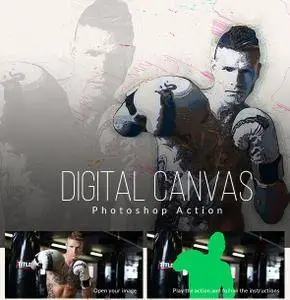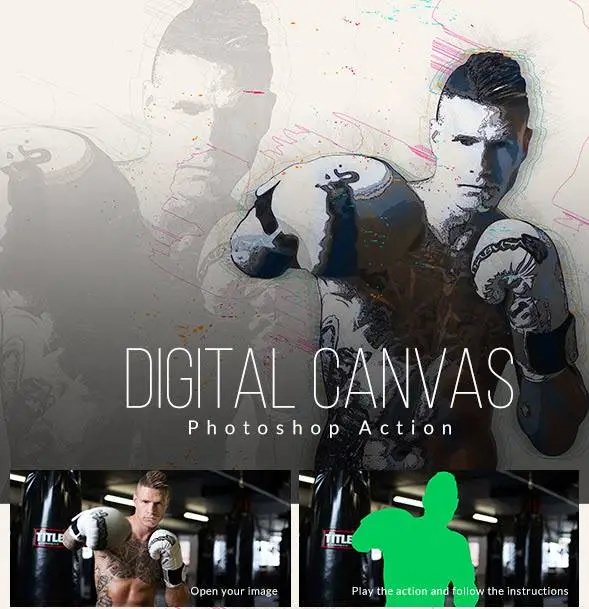April 2024
| Su | Mo | Tu | We | Th | Fr | Sa |
|---|---|---|---|---|---|---|
| 31 | 1 | 2 | 3 | 4 | 5 | 6 |
| 7 | 8 | 9 | 10 | 11 | 12 | 13 |
| 14 | 15 | 16 | 17 | 18 | 19 | 20 |
| 21 | 22 | 23 | 24 | 25 | 26 | 27 |
| 28 | 29 | 30 | 1 | 2 | 3 | 4 |
GraphicRiver - Digital Canvas Photoshop Action
Date: 6 Apr 2016 19:46:47
How about save hours of work and get this beautiful effect in minutes? Create highly detailed design effects from your photos with no effort at all. Designed to save you a huge amount of time and work per photo.
Bring your images a new perspective with digital paint, lots of options, and REALY easy to use! It’s quick, simple and amazingly effective.
How to configure Photoshop to work with actions.
Make sure you are using the English version of Photoshop. Each action has been created and optimized to work only with the English version of Photoshop, so please make sure that you are using this version. If not, don’t worry: you can change the language of your version of Photoshop to English (and switch back again) using this method https://youtu.be/GJAiu5W2gLE
Use the RGB Mode and 8 Bits color. To check these settings, go to Image-Mode and check the “RGB color” and “8 Bits/Channel”.
Make sure that the option “Add ‘copy’ to Copied Layers and Groups” is turned on. This option applies only to CS5 and later versions of Photoshop. On the “LAYERS” panel, click on the menu icon, go to “Panel Options…”, and check that the “Add ‘copy’ to Copied Layers and Groups” is turned on.
Set the Opacity of brush to 100%. Set the Opacity of the brush to 100%. Select the “Brush Tool” and move the opacity slider to 100%.
You are ready to go.
Tips & Help
There is a HELP file inside this pack, it cover the basics of the action, and show some ideias to you experiment yourself!
HOME PAGE
http://graphicriver.net/item/digital-canvas-photoshop-action/15379615