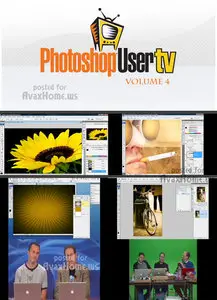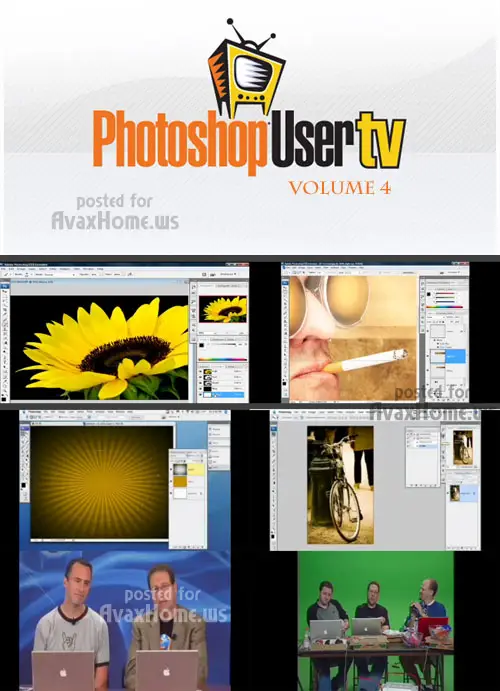Photoshop User TV Collection (Volume 4)
English | QuickTime (.mov) | 320x240 / 640х360, 529 / 419 kbps | mp4a 2ch 48 kHz, 114-128 kpbs | 3.22 Gb
English | QuickTime (.mov) | 320x240 / 640х360, 529 / 419 kbps | mp4a 2ch 48 kHz, 114-128 kpbs | 3.22 Gb
The weekly Photoshop TV show featuring "The Photoshop Guys" Scott Kelby, Dave Cross and Matt Kloskowski. Presented by the National Association of Photoshop Professionals (NAPP).
Tutorials:
NAPP TV Episode 80 (May 7, 2007)
A never-ending show that lasts 31 minutes
- Matt demonstrates how to use the Image Processor command in Lightroom to convert all your RAW files to JPEGs, fast and easy.
- Corey shares a technique for creating an underwater scene, complete with an ocean floor, surface waves, and sunlight shinning through.
-Dave has a keyboard shortcut for quickly creating a new document with the same dimensions as the previous one.
NAPP TV Episode 81 (May 14, 2007)
Under Construction
So What Have We Learned?
- Corey demonstrates some of the 3D capabilities of Photoshop Extended by applying the Vanishing Point tool to a halftone pattern.
- Matt answers a question from a Photoshop World attendee about how to fix an overexposed image by combining new layers in the Multiply blend mode. Matt also shares a keyboard shortcut for quickly cycling through your layer comps.
-Dave introduces the Layer Comps palette, which is a useful place to experiment and create variations of your image by changing the layers.
NAPP TV Episode 82 (May 21, 2007)
Welcome Back Scott
So What Have We Learned?
- Matt leads off with a tutorial about correcting photo distortion using the Vertical Perspective setting, which resides under the Lens Correction filter.
- Scott shares a tip for using CS3 Camera Raw to easily repair a set photos that were shot with debris on the lens and/or sensor. Scott also has another tip for editing your jpeg and tiff images in Camera Raw.
-Dave has a tutorial for adding a neon effect to text in a way that allows you the flexibility to edit the text afterward.
NAPP TV Episode 83 (May 28, 2007)
A Work In Progress
So What Have We Learned?
- Scott has a tutorial on using the Tone Curve to help adjust the shadows, midtones, and highlights of your images. Scott also has a trick for how to get the Shadow/Highlight option to behave like an adjustment layer.
- Matt shares a technique for taking a vector object, converting it to a brush and using it as a decorative patern on your photo. If you want to download the vector design and follow along, click here. Matt also explains how to get back the keyboard shortcut for loading luminosity. Download Matt’s tutorial image here.
-NAPP’s new instructor RC makes his NAPPtv debut with a look at Photoshop Extended’s new video abilities. RC demonstrates how to take a series of images and export them as a Flash video. No previous Flash experience required!
NAPP TV Episode 84 (June 4, 2007)
Our Biggest Fan
So What Have We Learned?
- Corey has a fun tutorial for replicating the textured effect used on the logo of DreamWorks “Shrek the Third”.
- Dave shares with us some tips and tricks for using Match Color to do more than making two photographs look somewhat similar.
- Scott offers a sneak peek from his new Photoshop CS3 for Digital Photographers book with a tutorial for using new features in CS3 to show your work as a professional-looking panorama.
- Matt Kloskowski checks-in from Amsterdam with a video tour of Adobe Live.
NAPP TV Episode 85 (June 11, 2007)
RC Loves Pizza
So What Have We Learned?
- Corey gives a quick public service announcement from NAPP Labs on the new Clickable Link feature (note for all Flash viewers: you’ll notice this feature doesn’t work for you…we’re working on that too).
- Scott shares a quick tutorial on using Camera Raw or Photoshop to remove lens vignetting from a photograph.
- Dave shows how to make an open door effect in Photoshop using simple layer and selection techniques.
- Corey dishes-out a very cool tutorial for using Smart Filters to edit QuickTime video in Photoshop CS3 Extended.
- Matt Kloskowski checks-in from Amsterdam with a video tour of Adobe Live.
NAPP TV Episode 86 (June 18, 2007)
Pool Party!
So What Have We Learned?
- RC has a tutorial about importing your Photoshop elements into Flash using some of the new integration features in Photoshop CS3.
- Corey demonstrates how to create a chain link fence pattern starting with an object in Illustrator and adding a metallic effect Photoshop.
- Dave Cross shares a cool effect for making your photo look aged by using a hue adjustment and a combination of filters to create a weathered appearance.
NAPP TV Episode 87 (June 25, 2007)
Studio On Wheels
So What Have We Learned?
- Dave shares some tips for moving your presets from Photoshop CS2 into the new CS3 version using the Preset Manager.
- Scott has a trick for using the new Camera Raw version 4.1 and editing your photos using a Smart Object layer.
- RC answers a question from the user forums about placing a copyright symbol in the bottom corner of your document.
- Corey has a tutorial for creating a neat border effect using a custom brush.
- NAPP’s creative director, Felix Nelson, shares a couple quick tips for customizing your workspace in Photoshop CS3.
NAPP TV Episode 88 (July 2, 2007)
Golf Anyone?
So What Have We Learned?
- Matt has a tutorial about some of the updates for Camera Raw 4.1. He goes in-depth and explains the new sharpening features.
- Dave answers a viewer’s question about how to create a semi-transparent, double-stroke effect around a piece of text.
- Deke McClelland is joining NAPPtv for a series of segments that begin this week. In this episode, Deke shares some techniques for using the Multi Channel function in Photoshop.
- Corey has a tip for using the Alt/Option key to view all of the tools associated with a given tool button.
PhotoshopUser TV Episode 89 (July 9, 2007)
Hosting Via Satellite
So What Have We Learned?
- Dave shares an edge effect tutorial that uses a graphic created in Illustrator to make a clipping mask in Photoshop that you can then use around the borders of your image.
- Corey has a tutorial about using brush tools in the Quick Mask Mode to help make difficult selections that your regular selection tools can’t make.
- RC traveled all the way to Bell Buckle, Tennessee for the RC and Moonpie Festival. Check out a video summary of his wacky weekend trip.
- Deke McClelland has another segment that deals with using the Multi Channel function in Photoshop to create a hyper-saturated effect that you can’t achieve with filters and adjustments.
- Matt joins in with a keyboard shortcut for creating a new layer in the Layers palette.
PhotoshopUser TV Episode 90 (July 16, 2007)
No Frills Episode
So What Have We Learned?
- Dave has a tutorial about using Smart Objects with different blend modes to create some effects for your image. Thanks to NAPP contributor Darrell Heath for coming up with this one.
- Matt shares a retro effect that’s very popular right now. It uses a half tone pattern along with blend mode experimenting in order to give your image some pop.
- Deke McClelland begins his two-part tutorial on creating laser beams that come out of a subject’s eyes.
- Dave’s One for the Road tip is about using the Define Brush command to create an easy-to-use copyright symbol or company logo, etc.
PhotoshopUser TV Episode 91 (July 23, 2007)
Pardon The Interruption
So What Have We Learned?
- RC has a tutorial about creating animations in Photoshop to use in rollover states for your menu items after you bring them over to Dreamweaver.
- Corey sets out to clarify the steps that are involved in a previous tutorial about creating 3D tubes using the Smudge tool.
- Deke McClelland finishes up his two-part tutorial on creating laser beams that shoot out of a mad scientist’s eyes.
- Corey’s One For The Road tip is a keyboard shortcut for grouping selected layers.
PhotoshopUser TV Episode 92 (July 30, 2007)
Another New Episode, Another New Location
So What Have We Learned?
- Matt has a tutorial on how to fake Depth of Field in your image by creating a new channel and applying the Lens Blur filter.
- Deke McClelland adds another trick to his laser beams tutorial by creating a Mask and using an outer glow and a color overlay to heat up some metal.
- Scott shares his 10 favorite shortcuts for speeding up your workflow in Camera Raw.
- Corey’s tutorial is about creating an invisible gap between your text and its outer stroke.
- RC’s One For the Road tip is about converting your layer to a Smart Object so that you can use the Shadow/Highlight options like an adjustment layer.
PhotoshopUser TV Episode 93 (August 06, 2007)
Home, Sweet Home
So What Have We Learned?
Scott has a two-part tutorial on recreating a billboard ad design that he saw along the road. It uses a candy stripe background, a polar coordinates filter and an image of Matt Beer.
Julie Stephenson, the Conference Director for NAPP, joins the Photoshop Guys to talk about the upcoming Photoshop World Conference in Las Vegas.
Matt shares a technique for making an Action that applies a variety of black and white effects to your image and gives you a couple options to choose from.
Larry Becker has all the latest news about upcoming Photoshop contests.
PhotoshopUser TV Episode 94 (August 13, 2007)
More Photoshop Phun
So What Have We Learned?
Dave has a tutorial on using Camera Raw to edit your tures.
Matt shares a technique for correcting the colors of your underwater photographs using a curves adjustment layer. Also, be sure to stop by Amazon.com to preorder a copy of Matt’s new book, titled Layers.
Photographer and Photoshop World instructor Joe McNally is on set to share a couple of tips on holding the camera and softening your light to create better tures.
Scott’s One For The Road Tip shares a couple of cool shortcuts and tricks for getting around in Photoshop’s filter dialogs.
PhotoshopUser TV Episode 95 (August 20, 2007)
Oh, So Sassy
So What Have We Learned?
Corey has a new tutorial on how to use Photoshop to illustrate a sunrise from scratch. It was inspired by his new class at the upcoming Photoshop World Conference.
Matt shares a retouching tip for removing tan lines. This one’s great for wedding photos because most brides like to lay out in the sun before the wedding and sometimes it really shows.
Dave plays around with a Photoshop add-on product from Strata and explores some of the 3D capabilities of CS3.
Corey’s One For The Road Tip is about how to create a quick hot-key for your favorite Photoshop function.
PhotoshopUser TV Episode 96 (August 27, 2007)
Counting Down to Photoshop World
So What Have We Learned?
Scott demonstrates a popular retouching technique using the liquify filter that’s great for removing love handles.
Matt shares a technique for creating a retro text effect that uses smart objects in order to keep the text completely editable.
Deke McClelland is back and he has a tip on using the new window command to provide multiple views of a single image to help when you are making adjustments.
The newly-wed, RC, is back from his honeymoon. He has a tutorial that was inspired by a movie poster. He uses a threshold adjustment layer and layer mask and creates some distressed type.
Scott’s One For The Road Tip contains a couple tips and tricks for making adjustments in a menu field.
PhotoshopUser TV Episode 97 (September 3, 2007)
Short & Sweet
So What Have We Learned?
Matt goes over some layer masking basics; how to combine images using the gradient and brush tools.
Scott has a tip on creating multiple shadows by copying your object and using free transform, lowered opacity, and reflective color.
Special guest Rod Harlan takes a look at some of the new software that comes with Adobe’s Creative Suite CS3. You can learn more from him at DVConfidential.com.
Dave Cross has sent in a video segment from his photography trip in Alaska. Check out some of what he’s been up to these past two weeks.
Matt’s One For The Road Tip is about some of the keyboard shortcuts in Adobe Bridge.
PhotoshopUser TV Episode 98 (September 12, 2007)
Live From Las Vegas!
So Many Tips From The Photoshop Guys:
Changing adjustment layers without having to redo the layer mask.
Automate: crop and straighten your scanned photos with a simple command.
Double-click your adjustment sliders in Camera Raw to get them back to default settings.
Use smart objects in your layout and you’ll have a template that you can use for other photos using the Replace Contents command.
Blending multiple exposures to get the best areas out of each photo.
Camera Raw preview checkbox only toggles the changes made with that panel.
Quickly add extra canvas around your image with the crop tool.
Straighten a crooked photo using the lens correction filter.
Open and process your JPEGs in Camera Raw and set your preferences to open all JPEGs in Camera Raw.
Keyboard shortcuts for working with type.
Create a clipping mask and place your photo into any shape.
Use the history brush to create a classic wedding photo effect.
Applying smart filters to your type layers will keep the text editable.
When retouching, open your image in a new window so you can see your adjustments in context.
Type fonts with the word Pro after them have extra font options available.
Edit your keyboard shortcuts so that your most-used adjustment layers are easy to call up.
PhotoshopUser TV Episode 99 (September 17, 2007)
Blammo Is Cool, Cool Is Blammo
So What Have We Learned?
Scott has a tutorial on creating a 3D product box using Free Transform and the Perspective command.
Dave shares some keyboard commands for adjusting your type layers without using the mouse or tool palettes.
Special guest Wes Maggio is visiting from Wacom and he’s got some tips for using a Wacom tablet and integrating pressure sensitivity into your workflow.
Matt demonstrates how to simulate a graduated neutral density filter using a layer style.
Scott’s One For The Road Tip is about using the Custom Shape tool.
NAPP TV Episode 80 (May 7, 2007)
A never-ending show that lasts 31 minutes
- Matt demonstrates how to use the Image Processor command in Lightroom to convert all your RAW files to JPEGs, fast and easy.
- Corey shares a technique for creating an underwater scene, complete with an ocean floor, surface waves, and sunlight shinning through.
-Dave has a keyboard shortcut for quickly creating a new document with the same dimensions as the previous one.
NAPP TV Episode 81 (May 14, 2007)
Under Construction
So What Have We Learned?
- Corey demonstrates some of the 3D capabilities of Photoshop Extended by applying the Vanishing Point tool to a halftone pattern.
- Matt answers a question from a Photoshop World attendee about how to fix an overexposed image by combining new layers in the Multiply blend mode. Matt also shares a keyboard shortcut for quickly cycling through your layer comps.
-Dave introduces the Layer Comps palette, which is a useful place to experiment and create variations of your image by changing the layers.
NAPP TV Episode 82 (May 21, 2007)
Welcome Back Scott
So What Have We Learned?
- Matt leads off with a tutorial about correcting photo distortion using the Vertical Perspective setting, which resides under the Lens Correction filter.
- Scott shares a tip for using CS3 Camera Raw to easily repair a set photos that were shot with debris on the lens and/or sensor. Scott also has another tip for editing your jpeg and tiff images in Camera Raw.
-Dave has a tutorial for adding a neon effect to text in a way that allows you the flexibility to edit the text afterward.
NAPP TV Episode 83 (May 28, 2007)
A Work In Progress
So What Have We Learned?
- Scott has a tutorial on using the Tone Curve to help adjust the shadows, midtones, and highlights of your images. Scott also has a trick for how to get the Shadow/Highlight option to behave like an adjustment layer.
- Matt shares a technique for taking a vector object, converting it to a brush and using it as a decorative patern on your photo. If you want to download the vector design and follow along, click here. Matt also explains how to get back the keyboard shortcut for loading luminosity. Download Matt’s tutorial image here.
-NAPP’s new instructor RC makes his NAPPtv debut with a look at Photoshop Extended’s new video abilities. RC demonstrates how to take a series of images and export them as a Flash video. No previous Flash experience required!
NAPP TV Episode 84 (June 4, 2007)
Our Biggest Fan
So What Have We Learned?
- Corey has a fun tutorial for replicating the textured effect used on the logo of DreamWorks “Shrek the Third”.
- Dave shares with us some tips and tricks for using Match Color to do more than making two photographs look somewhat similar.
- Scott offers a sneak peek from his new Photoshop CS3 for Digital Photographers book with a tutorial for using new features in CS3 to show your work as a professional-looking panorama.
- Matt Kloskowski checks-in from Amsterdam with a video tour of Adobe Live.
NAPP TV Episode 85 (June 11, 2007)
RC Loves Pizza
So What Have We Learned?
- Corey gives a quick public service announcement from NAPP Labs on the new Clickable Link feature (note for all Flash viewers: you’ll notice this feature doesn’t work for you…we’re working on that too).
- Scott shares a quick tutorial on using Camera Raw or Photoshop to remove lens vignetting from a photograph.
- Dave shows how to make an open door effect in Photoshop using simple layer and selection techniques.
- Corey dishes-out a very cool tutorial for using Smart Filters to edit QuickTime video in Photoshop CS3 Extended.
- Matt Kloskowski checks-in from Amsterdam with a video tour of Adobe Live.
NAPP TV Episode 86 (June 18, 2007)
Pool Party!
So What Have We Learned?
- RC has a tutorial about importing your Photoshop elements into Flash using some of the new integration features in Photoshop CS3.
- Corey demonstrates how to create a chain link fence pattern starting with an object in Illustrator and adding a metallic effect Photoshop.
- Dave Cross shares a cool effect for making your photo look aged by using a hue adjustment and a combination of filters to create a weathered appearance.
NAPP TV Episode 87 (June 25, 2007)
Studio On Wheels
So What Have We Learned?
- Dave shares some tips for moving your presets from Photoshop CS2 into the new CS3 version using the Preset Manager.
- Scott has a trick for using the new Camera Raw version 4.1 and editing your photos using a Smart Object layer.
- RC answers a question from the user forums about placing a copyright symbol in the bottom corner of your document.
- Corey has a tutorial for creating a neat border effect using a custom brush.
- NAPP’s creative director, Felix Nelson, shares a couple quick tips for customizing your workspace in Photoshop CS3.
NAPP TV Episode 88 (July 2, 2007)
Golf Anyone?
So What Have We Learned?
- Matt has a tutorial about some of the updates for Camera Raw 4.1. He goes in-depth and explains the new sharpening features.
- Dave answers a viewer’s question about how to create a semi-transparent, double-stroke effect around a piece of text.
- Deke McClelland is joining NAPPtv for a series of segments that begin this week. In this episode, Deke shares some techniques for using the Multi Channel function in Photoshop.
- Corey has a tip for using the Alt/Option key to view all of the tools associated with a given tool button.
PhotoshopUser TV Episode 89 (July 9, 2007)
Hosting Via Satellite
So What Have We Learned?
- Dave shares an edge effect tutorial that uses a graphic created in Illustrator to make a clipping mask in Photoshop that you can then use around the borders of your image.
- Corey has a tutorial about using brush tools in the Quick Mask Mode to help make difficult selections that your regular selection tools can’t make.
- RC traveled all the way to Bell Buckle, Tennessee for the RC and Moonpie Festival. Check out a video summary of his wacky weekend trip.
- Deke McClelland has another segment that deals with using the Multi Channel function in Photoshop to create a hyper-saturated effect that you can’t achieve with filters and adjustments.
- Matt joins in with a keyboard shortcut for creating a new layer in the Layers palette.
PhotoshopUser TV Episode 90 (July 16, 2007)
No Frills Episode
So What Have We Learned?
- Dave has a tutorial about using Smart Objects with different blend modes to create some effects for your image. Thanks to NAPP contributor Darrell Heath for coming up with this one.
- Matt shares a retro effect that’s very popular right now. It uses a half tone pattern along with blend mode experimenting in order to give your image some pop.
- Deke McClelland begins his two-part tutorial on creating laser beams that come out of a subject’s eyes.
- Dave’s One for the Road tip is about using the Define Brush command to create an easy-to-use copyright symbol or company logo, etc.
PhotoshopUser TV Episode 91 (July 23, 2007)
Pardon The Interruption
So What Have We Learned?
- RC has a tutorial about creating animations in Photoshop to use in rollover states for your menu items after you bring them over to Dreamweaver.
- Corey sets out to clarify the steps that are involved in a previous tutorial about creating 3D tubes using the Smudge tool.
- Deke McClelland finishes up his two-part tutorial on creating laser beams that shoot out of a mad scientist’s eyes.
- Corey’s One For The Road tip is a keyboard shortcut for grouping selected layers.
PhotoshopUser TV Episode 92 (July 30, 2007)
Another New Episode, Another New Location
So What Have We Learned?
- Matt has a tutorial on how to fake Depth of Field in your image by creating a new channel and applying the Lens Blur filter.
- Deke McClelland adds another trick to his laser beams tutorial by creating a Mask and using an outer glow and a color overlay to heat up some metal.
- Scott shares his 10 favorite shortcuts for speeding up your workflow in Camera Raw.
- Corey’s tutorial is about creating an invisible gap between your text and its outer stroke.
- RC’s One For the Road tip is about converting your layer to a Smart Object so that you can use the Shadow/Highlight options like an adjustment layer.
PhotoshopUser TV Episode 93 (August 06, 2007)
Home, Sweet Home
So What Have We Learned?
Scott has a two-part tutorial on recreating a billboard ad design that he saw along the road. It uses a candy stripe background, a polar coordinates filter and an image of Matt Beer.
Julie Stephenson, the Conference Director for NAPP, joins the Photoshop Guys to talk about the upcoming Photoshop World Conference in Las Vegas.
Matt shares a technique for making an Action that applies a variety of black and white effects to your image and gives you a couple options to choose from.
Larry Becker has all the latest news about upcoming Photoshop contests.
PhotoshopUser TV Episode 94 (August 13, 2007)
More Photoshop Phun
So What Have We Learned?
Dave has a tutorial on using Camera Raw to edit your tures.
Matt shares a technique for correcting the colors of your underwater photographs using a curves adjustment layer. Also, be sure to stop by Amazon.com to preorder a copy of Matt’s new book, titled Layers.
Photographer and Photoshop World instructor Joe McNally is on set to share a couple of tips on holding the camera and softening your light to create better tures.
Scott’s One For The Road Tip shares a couple of cool shortcuts and tricks for getting around in Photoshop’s filter dialogs.
PhotoshopUser TV Episode 95 (August 20, 2007)
Oh, So Sassy
So What Have We Learned?
Corey has a new tutorial on how to use Photoshop to illustrate a sunrise from scratch. It was inspired by his new class at the upcoming Photoshop World Conference.
Matt shares a retouching tip for removing tan lines. This one’s great for wedding photos because most brides like to lay out in the sun before the wedding and sometimes it really shows.
Dave plays around with a Photoshop add-on product from Strata and explores some of the 3D capabilities of CS3.
Corey’s One For The Road Tip is about how to create a quick hot-key for your favorite Photoshop function.
PhotoshopUser TV Episode 96 (August 27, 2007)
Counting Down to Photoshop World
So What Have We Learned?
Scott demonstrates a popular retouching technique using the liquify filter that’s great for removing love handles.
Matt shares a technique for creating a retro text effect that uses smart objects in order to keep the text completely editable.
Deke McClelland is back and he has a tip on using the new window command to provide multiple views of a single image to help when you are making adjustments.
The newly-wed, RC, is back from his honeymoon. He has a tutorial that was inspired by a movie poster. He uses a threshold adjustment layer and layer mask and creates some distressed type.
Scott’s One For The Road Tip contains a couple tips and tricks for making adjustments in a menu field.
PhotoshopUser TV Episode 97 (September 3, 2007)
Short & Sweet
So What Have We Learned?
Matt goes over some layer masking basics; how to combine images using the gradient and brush tools.
Scott has a tip on creating multiple shadows by copying your object and using free transform, lowered opacity, and reflective color.
Special guest Rod Harlan takes a look at some of the new software that comes with Adobe’s Creative Suite CS3. You can learn more from him at DVConfidential.com.
Dave Cross has sent in a video segment from his photography trip in Alaska. Check out some of what he’s been up to these past two weeks.
Matt’s One For The Road Tip is about some of the keyboard shortcuts in Adobe Bridge.
PhotoshopUser TV Episode 98 (September 12, 2007)
Live From Las Vegas!
So Many Tips From The Photoshop Guys:
Changing adjustment layers without having to redo the layer mask.
Automate: crop and straighten your scanned photos with a simple command.
Double-click your adjustment sliders in Camera Raw to get them back to default settings.
Use smart objects in your layout and you’ll have a template that you can use for other photos using the Replace Contents command.
Blending multiple exposures to get the best areas out of each photo.
Camera Raw preview checkbox only toggles the changes made with that panel.
Quickly add extra canvas around your image with the crop tool.
Straighten a crooked photo using the lens correction filter.
Open and process your JPEGs in Camera Raw and set your preferences to open all JPEGs in Camera Raw.
Keyboard shortcuts for working with type.
Create a clipping mask and place your photo into any shape.
Use the history brush to create a classic wedding photo effect.
Applying smart filters to your type layers will keep the text editable.
When retouching, open your image in a new window so you can see your adjustments in context.
Type fonts with the word Pro after them have extra font options available.
Edit your keyboard shortcuts so that your most-used adjustment layers are easy to call up.
PhotoshopUser TV Episode 99 (September 17, 2007)
Blammo Is Cool, Cool Is Blammo
So What Have We Learned?
Scott has a tutorial on creating a 3D product box using Free Transform and the Perspective command.
Dave shares some keyboard commands for adjusting your type layers without using the mouse or tool palettes.
Special guest Wes Maggio is visiting from Wacom and he’s got some tips for using a Wacom tablet and integrating pressure sensitivity into your workflow.
Matt demonstrates how to simulate a graduated neutral density filter using a layer style.
Scott’s One For The Road Tip is about using the Custom Shape tool.