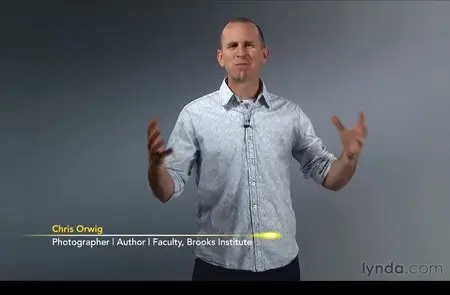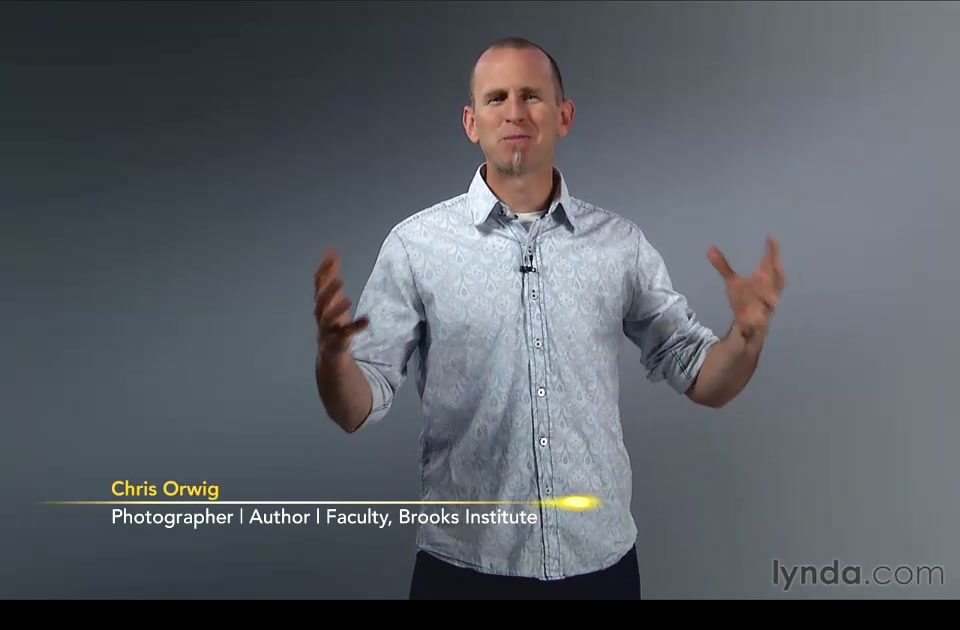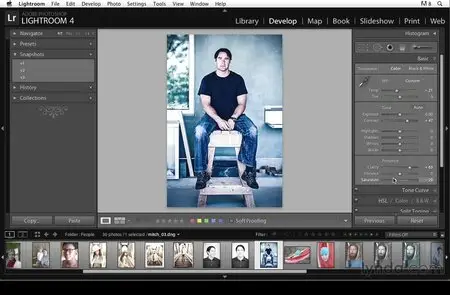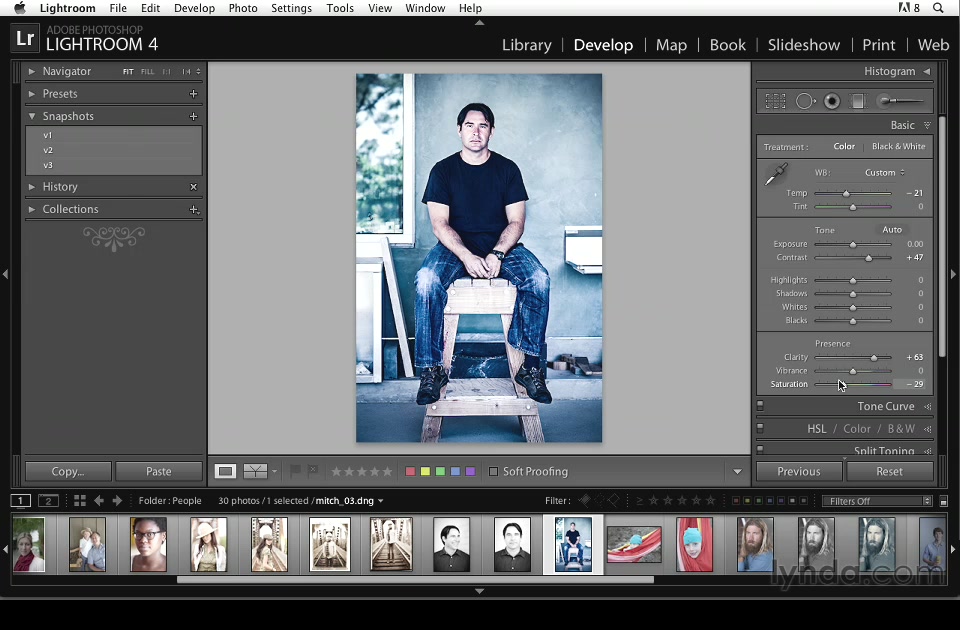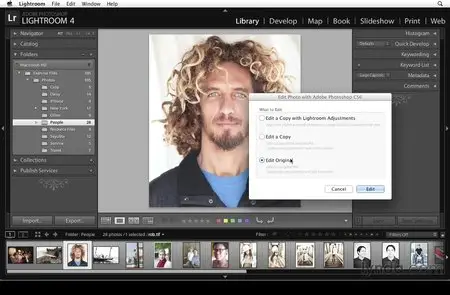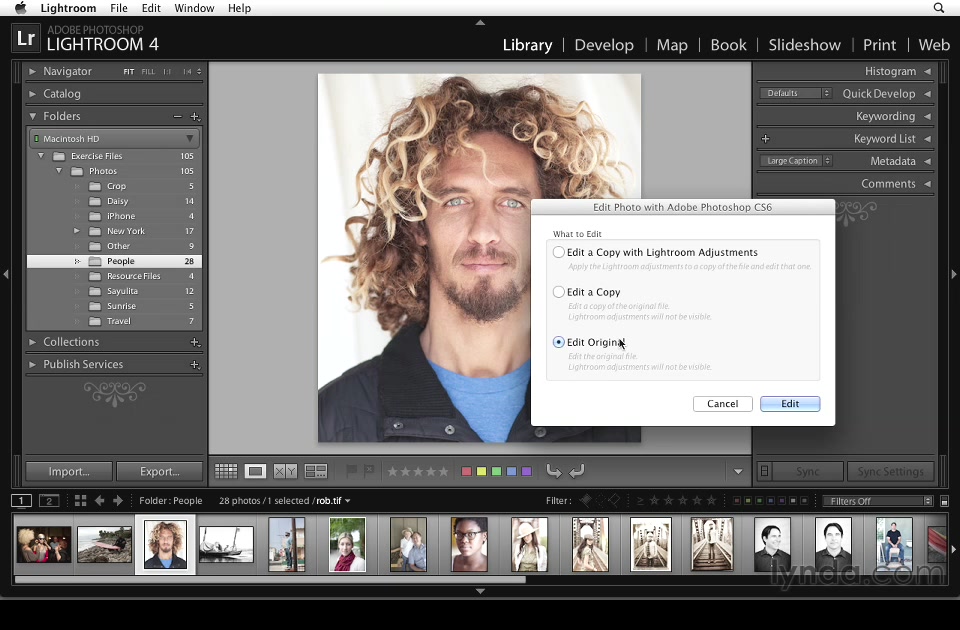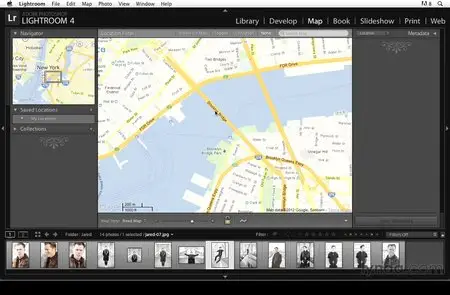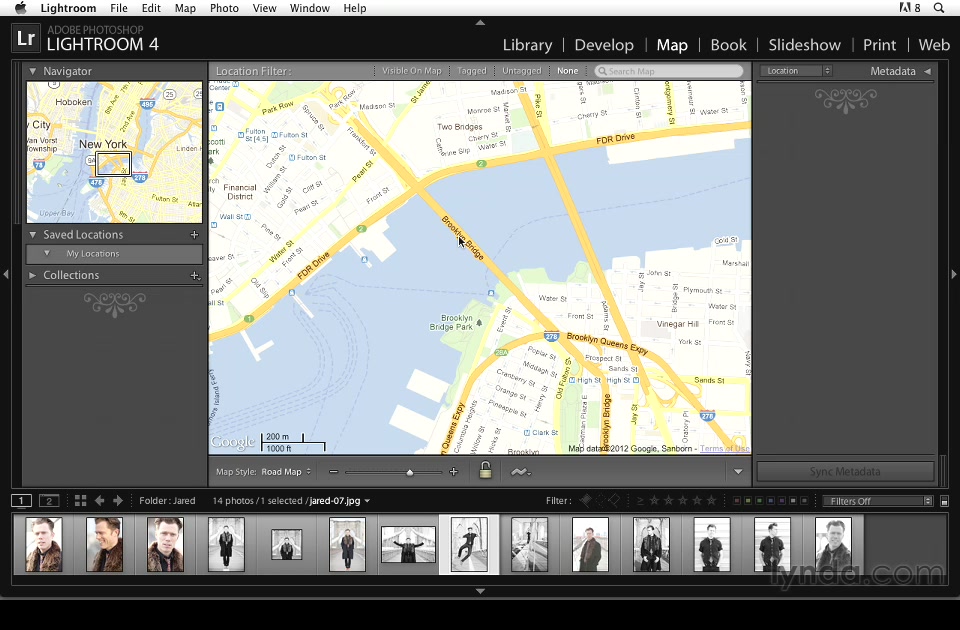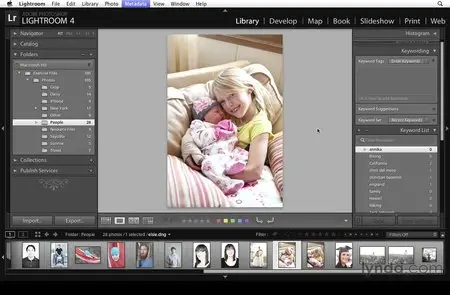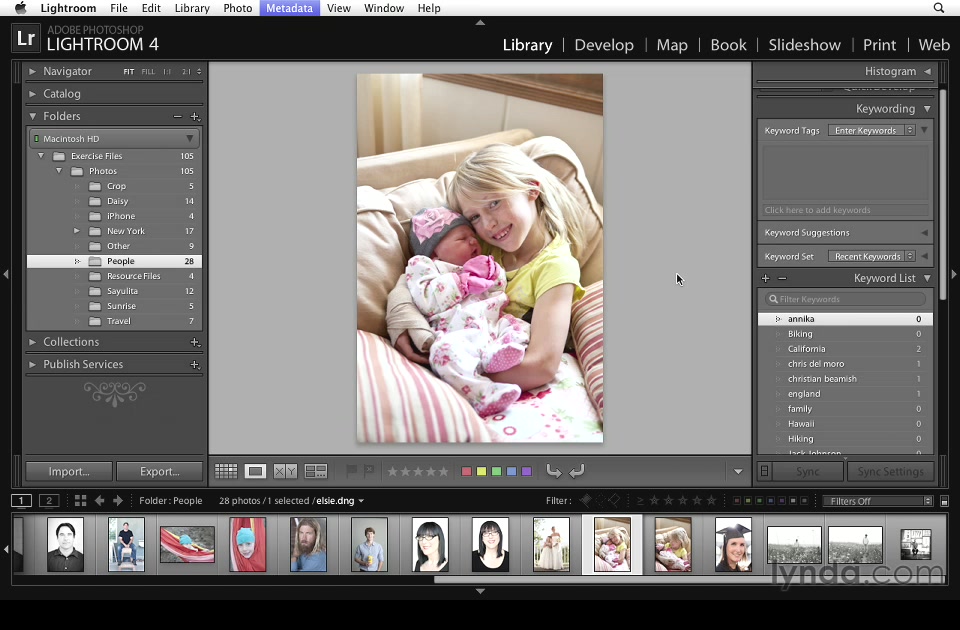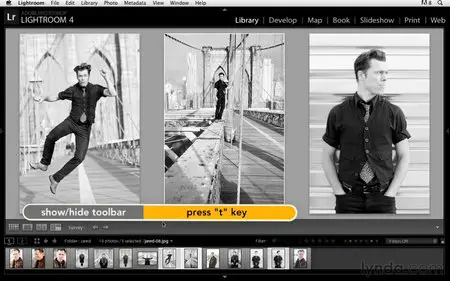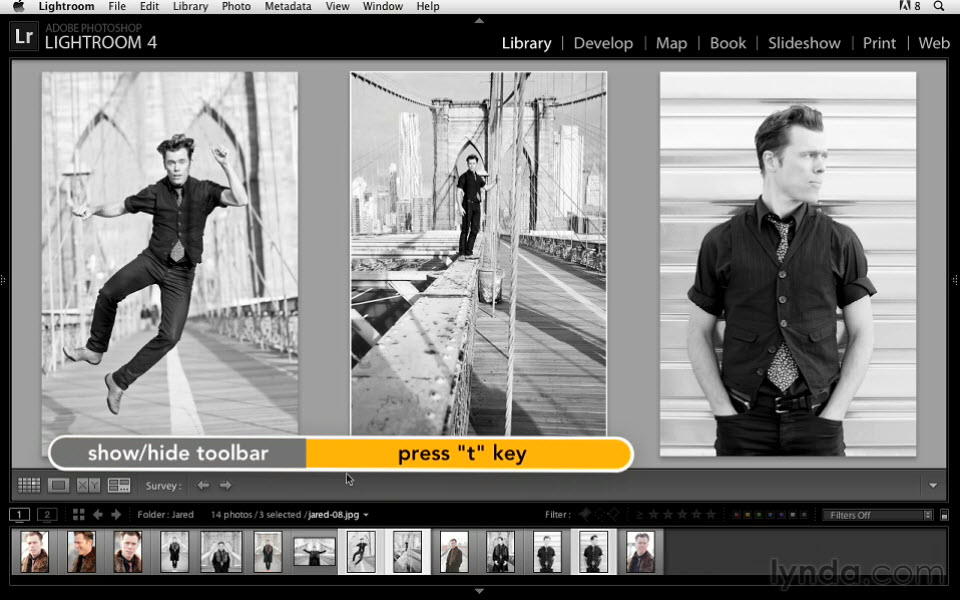Photoshop Lightroom 4 Power Shortcuts
English | MOV + project files | 960 x 540 | AVC ~135 Kbps | 15 fps
AAC | 96 kbps | 48.0 KHz | 1 channel | Subtitle: English (.srt) | 3h 49min | 1.62 GB
AAC | 96 kbps | 48.0 KHz | 1 channel | Subtitle: English (.srt) | 3h 49min | 1.62 GB
Genre: Video Tutorial / Adobe Photoshop
This course enables you to harness the diverse features in Adobe Photoshop Lightroom literally at the touch of a button. Photographer and teacher Chris Orwig shares the keyboard shortcuts that make working with the modules in Lightroom more intuitive and efficient, including ways to navigate the interface, minimizing, maximizing, and zooming panels and images as you go, as well as methods for importing images. Chris also demonstrates shortcuts for organizing images with labels, stars, flags, and collections; editing image metadata; working with video; and making a wide range of image adjustments. The course provides photo editors with a whole new way to extend their reach in Lightroom: by bringing their toolset closer to the workbench.Topics include:
Minimizing different areas of the interface
Performing a tethered capture
Finding, selecting, and labeling images
Working with stacks, collections, and Quick Collections
Adding keywords to images
Working with a second monitor
Exporting and emailing photos
Correcting white balance
Converting a photo to black and white
Rotating and flipping images
Creating virtual copies
Making better split toning adjustments
Retouching with the Spot Healing tool
Making corrections with the Adjustment Brush
Adding geolocation information
Creating impromptu slideshows and web galleries
Introduction2m 25s
Welcome 54s
Using the exercise files 36s
Tips for getting the most out of this course 55s
1. Foundational Shortcuts Everyone Needs to Know24m 51s
Using advanced shortcuts for the Full Screen and Lights Out modes 3m 0s
Minimizing different areas of the interface 3m 27s
Exploring background and panel shortcuts 3m 34s
Advanced panel navigation 2m 58s
Choosing the different modules 4m 9s
Accessing contextual menus in each module 2m 25s
Adjusting preferences and catalog settings 1m 11s
Looking up keyboard shortcuts 4m 7s
2. Library Module: Getting Started and Importing Images10m 10s
Working with the interface 3m 47s
Importing images and videos 3m 47s
Understanding tethered capture 2m 36s
3. Library Module: Viewing Your Images20m 22s
Zooming in on images 4m 0s
Exploring the Survey and Compare views 4m 53s
Rotating the image 1m 52s
Exploring view options 3m 47s
Creating a layout overlay 2m 38s
Finding and selecting images 3m 12s
4. Library Module: Organizing Your Images34m 25s
Renaming and relocating images 4m 55s
Adding labels, stars, or flags 4m 58s
Deleting images quickly with flags 1m 59s
Changing labels, stars, or flags 3m 17s
Filtering based on labels, stars, or flags 2m 3s
Finding images quickly 1m 45s
Working with stacks 3m 22s
Working with collections and target collections 3m 5s
Using and showing Quick Collections 2m 46s
Creating, using, renaming, and moving folders 2m 59s
Removing and deleting with shortcuts 3m 16s
5. Library Module: Working with Metadata7m 17s
Adding and editing keywords quickly 3m 7s
Using keyword shortcuts and enabling keyword painting 2m 0s
Using keyword lists and saving metadata 2m 10s
6. Library Module: Using a Second Monitor5m 21s
Working with a second monitor 2m 37s
Exploring advanced dual-monitor shortcuts 2m 44s
7. Library Module: Exporting and Publishing9m 6s
Exporting a photograph 3m 39s
Editing in Photoshop 4m 19s
Emailing a photograph 1m 8s
8. Library Module: Working with Video4m 30s
Viewing video 1m 47s
Setting in and out points 1m 52s
Exporting video 51s
9. Develop Module: Making Adjustments28m 53s
Correcting tone and white balance automatically 1m 40s
Correcting white balance 1m 29s
Making adjustments in the Basic panel 4m 9s
Navigating between basic panels 2m 46s
Resetting the image to its default settings 2m 27s
Understanding how to show and correct clipping 5m 1s
Synchronizing and copying settings 6m 34s
Viewing before and after 2m 6s
Quickly converting to black and white 1m 37s
Showing information overlays 1m 4s
10. Develop Module: Going Beyond the Basics28m 16s
Creating virtual copies 5m 39s
Working with virtual copies 3m 40s
Using Snapshots to save settings 3m 36s
Creating custom presets 2m 24s
Using the Targeted Adjustment tool 3m 37s
Creating strong black-and-white conversions 1m 54s
Making better split-toning adjustments 1m 27s
Sharpening and improving the details in your photos 2m 43s
Soft proofing shortcuts 3m 16s
11. Develop Module: Tool Strip18m 10s
Exploring tool strip shortcuts 54s
Cropping and resetting a crop 2m 10s
Changing the crop overlay 2m 35s
Switching the crop orientation 1m 28s
Retouching with the Spot Removal tool 2m 24s
Making corrections with the Adjustment Brush 6m 14s
Using the Graduated Filter 2m 25s
12. Map Module6m 18s
Zooming in on the map and changing the map style 1m 31s
Finding a location and adding images 3m 53s
Adding GPS information and moving markers 54s
13. Book Module9m 23s
Viewing the book project 1m 51s
Toggling the visibility of guides 2m 31s
Working with type 3m 23s
Making selections 1m 38s
14. Slideshow Module8m 20s
Playing an impromptu slideshow 1m 52s
Playing and viewing a slideshow 1m 42s
Creating a custom template and saving the slideshow 2m 55s
Exporting as PDF, JPEG, and video 1m 51s
15. Print Module7m 28s
Choosing the Print module and changing the page settings 1m 21s
Customizing the layout and viewing the guides 2m 35s
Modifying the print settings 1m 51s
Creating a custom template and saving the print 1m 41s
16. Web Gallery Module3m 40s
Exporting and reloading 1m 30s
Previewing in a browser and saving your web gallery 2m 10s
Conclusion43s
Goodbye 43s
Welcome 54s
Using the exercise files 36s
Tips for getting the most out of this course 55s
1. Foundational Shortcuts Everyone Needs to Know24m 51s
Using advanced shortcuts for the Full Screen and Lights Out modes 3m 0s
Minimizing different areas of the interface 3m 27s
Exploring background and panel shortcuts 3m 34s
Advanced panel navigation 2m 58s
Choosing the different modules 4m 9s
Accessing contextual menus in each module 2m 25s
Adjusting preferences and catalog settings 1m 11s
Looking up keyboard shortcuts 4m 7s
2. Library Module: Getting Started and Importing Images10m 10s
Working with the interface 3m 47s
Importing images and videos 3m 47s
Understanding tethered capture 2m 36s
3. Library Module: Viewing Your Images20m 22s
Zooming in on images 4m 0s
Exploring the Survey and Compare views 4m 53s
Rotating the image 1m 52s
Exploring view options 3m 47s
Creating a layout overlay 2m 38s
Finding and selecting images 3m 12s
4. Library Module: Organizing Your Images34m 25s
Renaming and relocating images 4m 55s
Adding labels, stars, or flags 4m 58s
Deleting images quickly with flags 1m 59s
Changing labels, stars, or flags 3m 17s
Filtering based on labels, stars, or flags 2m 3s
Finding images quickly 1m 45s
Working with stacks 3m 22s
Working with collections and target collections 3m 5s
Using and showing Quick Collections 2m 46s
Creating, using, renaming, and moving folders 2m 59s
Removing and deleting with shortcuts 3m 16s
5. Library Module: Working with Metadata7m 17s
Adding and editing keywords quickly 3m 7s
Using keyword shortcuts and enabling keyword painting 2m 0s
Using keyword lists and saving metadata 2m 10s
6. Library Module: Using a Second Monitor5m 21s
Working with a second monitor 2m 37s
Exploring advanced dual-monitor shortcuts 2m 44s
7. Library Module: Exporting and Publishing9m 6s
Exporting a photograph 3m 39s
Editing in Photoshop 4m 19s
Emailing a photograph 1m 8s
8. Library Module: Working with Video4m 30s
Viewing video 1m 47s
Setting in and out points 1m 52s
Exporting video 51s
9. Develop Module: Making Adjustments28m 53s
Correcting tone and white balance automatically 1m 40s
Correcting white balance 1m 29s
Making adjustments in the Basic panel 4m 9s
Navigating between basic panels 2m 46s
Resetting the image to its default settings 2m 27s
Understanding how to show and correct clipping 5m 1s
Synchronizing and copying settings 6m 34s
Viewing before and after 2m 6s
Quickly converting to black and white 1m 37s
Showing information overlays 1m 4s
10. Develop Module: Going Beyond the Basics28m 16s
Creating virtual copies 5m 39s
Working with virtual copies 3m 40s
Using Snapshots to save settings 3m 36s
Creating custom presets 2m 24s
Using the Targeted Adjustment tool 3m 37s
Creating strong black-and-white conversions 1m 54s
Making better split-toning adjustments 1m 27s
Sharpening and improving the details in your photos 2m 43s
Soft proofing shortcuts 3m 16s
11. Develop Module: Tool Strip18m 10s
Exploring tool strip shortcuts 54s
Cropping and resetting a crop 2m 10s
Changing the crop overlay 2m 35s
Switching the crop orientation 1m 28s
Retouching with the Spot Removal tool 2m 24s
Making corrections with the Adjustment Brush 6m 14s
Using the Graduated Filter 2m 25s
12. Map Module6m 18s
Zooming in on the map and changing the map style 1m 31s
Finding a location and adding images 3m 53s
Adding GPS information and moving markers 54s
13. Book Module9m 23s
Viewing the book project 1m 51s
Toggling the visibility of guides 2m 31s
Working with type 3m 23s
Making selections 1m 38s
14. Slideshow Module8m 20s
Playing an impromptu slideshow 1m 52s
Playing and viewing a slideshow 1m 42s
Creating a custom template and saving the slideshow 2m 55s
Exporting as PDF, JPEG, and video 1m 51s
15. Print Module7m 28s
Choosing the Print module and changing the page settings 1m 21s
Customizing the layout and viewing the guides 2m 35s
Modifying the print settings 1m 51s
Creating a custom template and saving the print 1m 41s
16. Web Gallery Module3m 40s
Exporting and reloading 1m 30s
Previewing in a browser and saving your web gallery 2m 10s
Conclusion43s
Goodbye 43s
Project files are included
More Info: http://www.lynda.com/course-tu...m-Power-Shortcuts/98122-2.html
General
Complete name : 10.03. Using Snapshots to save settings.mov
Format : QuickTime
Format/Info : Original Apple specifications
File size : 6.04 MiB
Duration : 3mn 36s
Overall bit rate mode : Variable
Overall bit rate : 234 Kbps
Encoded date : UTC 2012-06-06 06:16:04
Tagged date : UTC 2012-06-06 06:16:04
Writing library : Apple QuickTime
Copyright : lynda.com
Video #1
ID : 1
Format : AVC
Format/Info : Advanced Video Codec
Format profile : Main@L3.1
Format settings, CABAC : Yes
Format settings, ReFrames : 3 frames
Codec ID : avc1
Codec ID/Info : Advanced Video Coding
Duration : 3mn 36s
Bit rate : 135 Kbps
Width : 960 pixels
Height : 600 pixels
Display aspect ratio : 1.600
Frame rate mode : Constant
Frame rate : 15.000 fps
Color space : YUV
Chroma subsampling : 4:2:0
Bit depth : 8 bits
Scan type : Progressive
Bits/(Pixel*Frame) : 0.016
Stream size : 3.48 MiB (58%)
Language : English
Encoded date : UTC 2012-06-06 06:16:04
Tagged date : UTC 2012-06-06 06:16:04
Color primaries : BT.709-2, SMPTE 274M, SMPTE 296M
Transfer characteristics : BT.709-2, SMPTE 170M, SMPTE 274M, SMPTE 293M, SMPTE 296M
Matrix coefficients : BT.470-4 System B, BT.470-4 System G, BT.601-4, SMPTE 170M, SMPTE 293M
Audio #2
ID : 2
Format : AAC
Format/Info : Advanced Audio Codec
Format profile : LC
Codec ID : 40
Duration : 3mn 36s
Bit rate mode : Variable
Bit rate : 96.0 Kbps
Maximum bit rate : 99.8 Kbps
Channel(s) : 1 channel
Channel positions : Front: C
Sampling rate : 48.0 KHz
Compression mode : Lossy
Stream size : 2.48 MiB (41%)
Language : English
Encoded date : UTC 2012-06-06 06:16:04
Tagged date : UTC 2012-06-06 06:16:04
Complete name : 10.03. Using Snapshots to save settings.mov
Format : QuickTime
Format/Info : Original Apple specifications
File size : 6.04 MiB
Duration : 3mn 36s
Overall bit rate mode : Variable
Overall bit rate : 234 Kbps
Encoded date : UTC 2012-06-06 06:16:04
Tagged date : UTC 2012-06-06 06:16:04
Writing library : Apple QuickTime
Copyright : lynda.com
Video #1
ID : 1
Format : AVC
Format/Info : Advanced Video Codec
Format profile : Main@L3.1
Format settings, CABAC : Yes
Format settings, ReFrames : 3 frames
Codec ID : avc1
Codec ID/Info : Advanced Video Coding
Duration : 3mn 36s
Bit rate : 135 Kbps
Width : 960 pixels
Height : 600 pixels
Display aspect ratio : 1.600
Frame rate mode : Constant
Frame rate : 15.000 fps
Color space : YUV
Chroma subsampling : 4:2:0
Bit depth : 8 bits
Scan type : Progressive
Bits/(Pixel*Frame) : 0.016
Stream size : 3.48 MiB (58%)
Language : English
Encoded date : UTC 2012-06-06 06:16:04
Tagged date : UTC 2012-06-06 06:16:04
Color primaries : BT.709-2, SMPTE 274M, SMPTE 296M
Transfer characteristics : BT.709-2, SMPTE 170M, SMPTE 274M, SMPTE 293M, SMPTE 296M
Matrix coefficients : BT.470-4 System B, BT.470-4 System G, BT.601-4, SMPTE 170M, SMPTE 293M
Audio #2
ID : 2
Format : AAC
Format/Info : Advanced Audio Codec
Format profile : LC
Codec ID : 40
Duration : 3mn 36s
Bit rate mode : Variable
Bit rate : 96.0 Kbps
Maximum bit rate : 99.8 Kbps
Channel(s) : 1 channel
Channel positions : Front: C
Sampling rate : 48.0 KHz
Compression mode : Lossy
Stream size : 2.48 MiB (41%)
Language : English
Encoded date : UTC 2012-06-06 06:16:04
Tagged date : UTC 2012-06-06 06:16:04
Screenshots
For more, Visit my AH-blog
no mirrors please, Follow The Rules