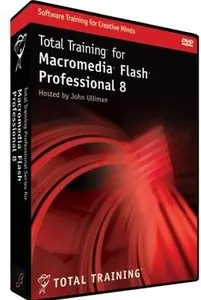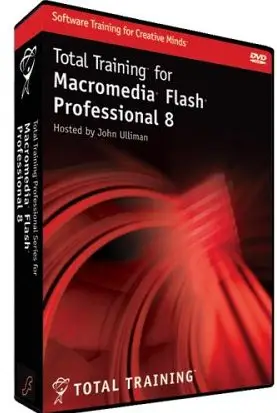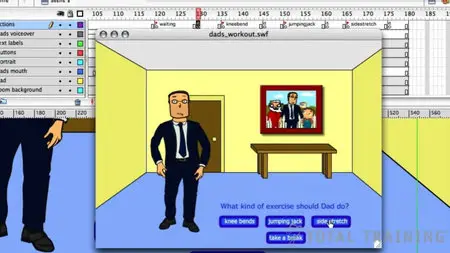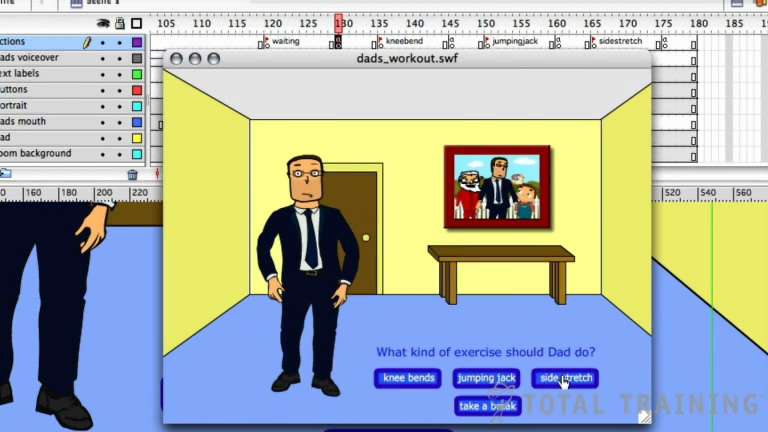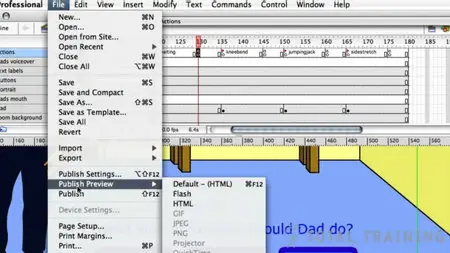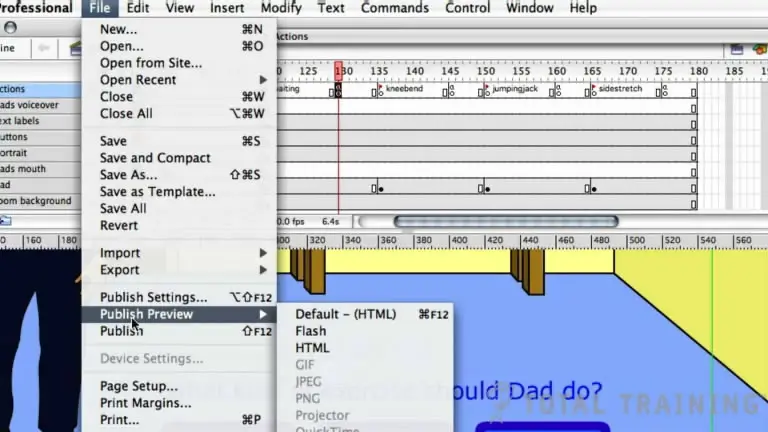Total Training For Advanced Macromedia Flash Professional 8
2xDVD5 | UIF | 20 hours | 3.96 GB
Genre: Development / Programming
2xDVD5 | UIF | 20 hours | 3.96 GB
Genre: Development / Programming
John UllimanJohn Ulliman is an authorized instructor for Macromedia's studio of products and principal of his own project development company, where he works closely with the major multimedia software companies. John has been teaching ever since he first started using a computer. Currently, he focuses on the products he uses to make animation magic work, with the intention to bring as much practical experience to his lessons as possible.
Part 1 - Graphics in Flash
Chapter 1: A Quick Flash Demo (48 min)
1. Introducing the Flash Interface
2. Adding Elements to the Stage
3. Duplicating Library Items
4. Introducing Keyframes, the Transform Tool & Tweening
5. Creating Animations
6. Adding Audio, Swapping Symbols & Testing a Movie
7. Using Graphic Symbols
8. Combining Animations into One Project
9. Creating & Arranging Buttons
10. Adding & Labeling Action Keyframes
11. Adding Behaviors to Buttons
12. Using the Publish Preview Command
Chapter 2: Meet Flash: Fundamentals (37 min)
1. Navigating the Stage Area
2. Accessing & Organizing Panels
3. Saving, Exporting & Testing
4. Selecting a Flash Player Version for a New Project
5. Introducing Layers
6. Creating New Layers & Moving Items Between Layers
7. Customizing Keyboard Shortcuts & Locking Layers
8. Using Outline Mode, Layer Folders & Properties
Chapter 3: Drawing with Vectors (28 min)
1. Comparing Vectors & Bitmaps
2. Working with the Pen Tool
3. Drawing a Heart Shape with the Pen Tool
4. Where to Put Points & How Far to Drag Handles
5. Practicing Your Vector Drawing Skills
Chapter 4: Flash Natural Drawing Tools (45 min)
1. Setting Up the Drawing Preferences
2. Exploring the Pencil Tool Options
3. Using the Line & Paint Bucket Tools
4. Distinguishing Between Strokes & Fills
5. Modifying Vectors Using the Selection Tool
6. Snapping & Modifying Curves with the Selection Tool
7. Altering Drawings with the Selection Options
8. Using the Brush & Paint Bucket Tools to Fill
9. Painting Using the Various Brush Modes
10. Working with a Stylus & a Tablet
11. Drawing with the Rectangle Tool
12. Drawing with the Oval Tool
13. Drawing with the PolyStar Tool
14. Working with the Eye Dropper Tool
15. Working with the Ink Bottle Tool
16. Working with the Eraser Tool
Chapter 5: Advanced Vector Drawing (54 min)
1. Intersecting Shapes within a Single Layer
2. Using the Selection Tool
3. Creating Complex Shapes with Intersecting Lines
4. Combining Tools to Create Detailed Curves
5. Vector Drawing Techniques
6. Grouping Vector Shapes
7. Editing the Contents of a Group
8. Creating & Arranging Groups
9. Object-Based Drawing
Chapter 6: Setting Colors in Flash (44 min)
1. Introducing Advanced Color Selection
2. Working with the Color Mixer
3. Creating Transparency & Sampling Colors
4. Using the Color Swatches Palette
5. Applying & Stylizing Strokes
6. Adjusting Cap, Join & Other Stroke Properties
7. Applying & Transforming Gradients
8. Saving & Locking Gradients
9. Choosing a Gradient Overflow
10. Adding Transparency to a Gradient
Chapter 7: Bitmaps in Flash (51 min)
1. Importing Files to the Stage & Library
2. File Compression Settings, Size Report & Use Count
3. Compressing Individual Files
4. Importing an Image with a Transparent Background
5. Using Trace Bitmap to Change a Background to Vectors
6. Changing a Foreground Item to Vectors
7. Using the Optimize Curves Command
8. Grouping an Image & Using the Transform Tools
9. Performing Transformations Numerically
10. Working with the Free Transform Options
11. Working with Bitmap Fills inside a Vector Shape
12. Using the Break Apart Command & the Magic Wand Tool
Chapter 8: Using Text in Flash (55 min)
1. Auto-Sizing, Auto-Wrapping & Selecting Text
2. Changing a Font, Picking a Color & Checking Spelling
3. Using Rulers, Guides, Grids & Snapping
4. Aligning, Distributing & Spacing Text
5. Working with Device Fonts
6. Editing Files with Missing Fonts
7. Anti-Aliasing Text for Better Quality & Readability
8. Paragraph & Character Formatting
9. Using Text as a Design Element
10. Text on a Path, Guide Layers & the Transform Panel
Chapter 9: Symbols (41 min)
1. Introducing Symbols
2. Creating & Reusing a Symbol
3. Editing a Symbol in Place
4. Editing a Symbol in the Library
5. Modifying an Instance of a Symbol
6. Nesting Elements inside a Symbol
7. Adjusting the Color & Opacity of a Symbol
8. Deconstructing & Reordering Symbol Parts
9. Taking Advantage of Logically Ordered Layers
10. Organizing the Library
11. Looking at Symbols as a Movie inside of a Movie
Chapter 10: Symbol Effects: Filters & Blends (65 min)
1. Applying Fader Gradients
2. Adding Text & Graphics to a Background
3. Converting Text to Symbols
4. Using Drop Shadows with Text
5. Using Drop Shadows with Symbols
6. Applying the Blur Filter to Text & Symbols
7. Customizing Glow & Bevel
8. Disabling Filters & Using the Gradient Bevel Filter
9. Stacking Order & Other Filters & Settings
10. Saving & Using Filter Presets
11. Understanding Blend Modes
12. Using the Normal, Darken & Multiply Blend Modes
13. Using the Lighten & Screen Blend Modes
14. Using the Overlay & Hard Light Blend Modes
15. Using the Add, Subtract, Difference & Invert Blends
16. Building a Mask without Blend Modes
17. Building a Mask Using Alpha, Blend & Layer Modes
Part 2 - Animation in Flash
Chapter 1: Introduction to the Timeline (55 min)
1. Introducing Frame-Based Animation
2. The Timeline Window
3. Understanding Keyframes
4. Animating Your Elements Using Keyframes
5. Practicing Your Animation Techniques
6. Using Onion Skin View
7. Facial Animation
8. Replacement Animation
9. Rotoscoping
Chapter 2: Shape Tweening (70 min)
1. Doing a Simple Shape Tween
2. Getting Your Tween to Behave Properly
3. Distributive & Angular Blending
4. Working with Shape Hints
5. Modifying a Graphic for a Better Tween
6. Choosing Shape Hint Location for a Complex Graphic
7. Segmenting a Graphic for Smoother Tweening
8. Tweening Facial Expressions
9. Using Shape Hints for Sophisticated Tweening
10. Fine-Tuning Facial Animation
11. Setting Up a Tween with Text
12. Adjusting a Text Tween & Making it Loop
Chapter 3: Motion Tweening (64 min)
1. Differences in Structure of Shape & Motion Tweens
2. Converting an Object to Symbol & Motion Tweening
3. Scaling & Rotating Motion Tweening
4. Adding a Background Color & Making a Cloud Layer
5. The Problems with Motion Tweening a Shape
6. Problems with Using the Create Motion Tween Option
7. Setting Up the Traveling Cloud Animation
8. Simulating the Camera Flying Down to the Ground
9. Animating the Airship Landing
10. Creating an Elastic Landing Effect
11. Replacing Grouped Ship with Ship & Canopy
12. Animating the Alien Hopping out of the Ship
13. Motion Tweening Individual Text Characters
14. Adding Randomness to Text Animations
Chapter 4: Advanced Animation Techniques (59 min)
1. Fading In a Background
2. Animating a Banner with Filters & Text
3. Animating a Title with a Blur Effect
4. Animating Navigation Buttons into View
5. Fading In a Block of Text
6. Tweaking the Timing of Animations
7. Setting Up a Motion Guide Path
8. Orienting an Object to a Motion Guide Path
9. Controlling Speed, Snapping & Registration Point
10. Reconfiguring Your Workspace
11. Adding & Swapping Facial Expression Symbols
12. Modifying Elements to React with One Another
13. Creating a Stretch & Squash Effect
14. Tweening & Shifting Keyframes to Exaggerate Motion
Chapter 5: Simulating Speed in your Animations (62 min)
1. Understanding Speed in Flash
2. Introducing Ease
3. Easing In & Out of Motion Tweens
4. Improving Animations with Subtle Ease
5. Using the Custom Ease In / Ease Out Dialog Box
6. Easing within a Motion Guide Layer
7. Customizing Ease for Position
8. Customizing Ease for Rotation & Color
9. Using a Gradient to Simulate Speed
10. Applying a Motion Blur to Simulate Speed
Chapter 6: Nesting Symbols for Complex Animation (61 min)
1. Introducing Timeline Effects
2. Reviewing & Preparing for Animation
3. Working with Groups & Symbols
4. Symbols, Nesting & Motion Tweening
5. Creating Nested Animations
6. Building Multi-Layered Animations
7. Creating Motion along a Path
8. Packaging Symbols
9. Understanding Graphic & Movie Clip Symbols
10. Creating Character Animations
11. Managing Character Animations with Nesting & Symbols
Chapter 7: Animated Masks & Filters (54 min)
1. Using Open External Library to Copy Assets
2. Animating a Mask Using a Shape Tween
3. Creating a Magnifying Glass Effect
4. Animating a Signature Using Stage Reveal
5. Working with Complex, Layered Vector Artwork
6. Reproducing an Adobe® Illustrator® Gradient
7. Animating a Gradient to Create a Shimmer Effect
8. Combining Filters, Blends & Motion Tweening
9. Creating a Kaleidoscope Effect
10. Creating a Realistic Drop Shadow
11. Using Blend Options to Create a Soft Mask
Chapter 8: Sound & Video (85 min)
1. Importing & Adding Sound to the Timeline
2. Working with Audio File Sizes
3. Adding Effects to Sound & Customizing Settings
4. Syncing Up the Sound with the Action
5. Working with Speech Compression
6. Streaming Audio
7. Working with Frame Labels
8. Adjusting the Animation to the Voice Over Track
9. Setting Up Audio for Lip Sync
10. Adding a Looping Mouth Movie
11. Fine-Tuning Specific Mouth Movements
12. Changing Facial Expressions to Match Words
13. Importing Video
14. Editing Video Prior to Bringing it into the Timeline
15. Selecting Video Compression Settings
16. Adding Effects & Motion Tweens to Video
17. Using Progressive Download & Selecting the Skin
18. Using the Flash 8 Video Encoder
Part 3 - Making Interactive Movies with Flash
Chapter 1: Flash Buttons (54 min)
1. Making a Simple Button
2. Using a Hit State
3. Making Animated Buttons
4. Adding Sounds to Buttons
5. Applying a Drop Shadow
6. Making Buttons Using Bitmaps
7. Using Blend Effects to Spice Up Your Buttons
8. Adding a Message with the Status Bar Feature
9. Using Buttons from the Common Libraries
10. Using Rollovers to Display Images & Text
Chapter 2: Scripting Basics (51 min)
1. Setting Up to Use Action Script
2. Introducing the Actions Window & Script Assist
3. Creating Buttons to Activate Action Script
4. Labeling Buttons in the Properties Window
5. Assigning Play & Stop Actions to Buttons
6. Organizing & Arranging Buttons
7. Using the Behaviors Window to Stop All Sounds
8. Using the Goto and Play Behavior
9. Modifying a Behavior & Adding an Action Layer
10. Duplicating & Modifying Sequences in the Timeline
11. Using Advanced Goto Behavior Options
12. Linking a Button to a Website
Chapter 3: Basic Navigation Systems (64 min)
1. Dividing Movies into Scenes
2. Arranging & Adding Scenes in the Scene Panel
3. Creating a New Scene from a Copy
4. Adding Stop Action Scripts to Flash Scenes
5. Setting Up a Basic Navigation System
6. Using a Generic Action Script for More Flexible Navigation
7. Creating a Non-Linear Navigation System
8. Navigating with Keyframe Labels
9. Navigating with Separate Flash Files
10. Loading an External Movie inside of a Symbol
11. Loading External Images inside of a Symbol
Chapter 4: Flash Screens (61 min)
1. Setting Up a Slide Presentation
2. Adding Content & Creating New Slides
3. Nesting, Navigating, Arranging & Naming Slides
4. Adding Filters & Text to Slides
5. Adding & Resizing Navigation Buttons from the Library
6. Assigning Behaviors to Screen Buttons
7. Exploring & Editing Button Layers
8. Using Transitions with Screens
9. Screens vs. Forms
10. Setting Form Parameters & Navigation
11. Introducing Templates
12. Using the Quiz Style Template
Chapter 5: Advanced Navigation Systems (69 min)
1. Adding Slides & a Reference Guide Layer
2. Rebuilding the Home Page & Adding Placeholders
3. Setting Up a Movie Clip to Act Like a Button
4. Adding Rollover States
5. Using an Invisible Button
6. Duplicating & Modifying Button Properties
7. Adding Text & Navigation to Buttons
8. Creating a Sub-Navigation System
9. Looping, Adding Content & Using Scripts
10. Nesting a Sub-Navigation System
11. Setting Sub-Navigation System Links
12. Pasting Frames, Swapping Content & Transitioning
Chapter 6: Data Entry Forms & Components (74 min)
1. Creating Input Text Fields
2. Creating Check Boxes
3. Introducing Components & Dynamic Text
4. Building a Form with Components
5. Adjusting the Parameters of Components
6. Adding Radio Buttons
7. Setting Alignment & Adding a Text Area
8. Adding Component Buttons & Themes
9. Changing Component Themes Using the Library Panel
10. Using Action Scripts to Send Information
11. Setting Up Trace Actions
12. Referencing Action Scripts
13. Setting Up & Reviewing a Completed Action Script
14. Using the Flash Exchange & Extension Manager
Chapter 7: Publishing your Movies (46 min)
1. Looking at the Generate Size Report Option
2. Exploring Test Movie Options
3. Adding a Preloader
4. Adding Animated Graphics to a Preloader
5. Looking at the Publish Settings Options
6. Viewing Published Files
7. Exploring HTML Settings
8. Centering an HTML Page Horizontally in Dreamweaver®
9. Centering an HTML Page Vertically in Dreamweaver
10. Copying the Correct Files to a Server
Chapter 8: Developing for Mobile & PDA (25 min)
1. Exploring Publish & Device Settings
2. Creating a Slideshow Document
3. Setting Up Action Scripts
4. Previewing with a Test Movie
5. Animating a Movie Clip
6. Creating a Navigation System with Action Scripts
7. Tips & Resources for Developing Mobile Content
Part 3 - Making Interactive Movies with Flash
Chapter 1: Flash Buttons (54 min)
1. Making a Simple Button
2. Using a Hit State
3. Making Animated Buttons
4. Adding Sounds to Buttons
5. Applying a Drop Shadow
6. Making Buttons Using Bitmaps
7. Using Blend Effects to Spice Up Your Buttons
8. Adding a Message with the Status Bar Feature
9. Using Buttons from the Common Libraries
10. Using Rollovers to Display Images & Text
Chapter 2: Scripting Basics (51 min)
1. Setting Up to Use Action Script
2. Introducing the Actions Window & Script Assist
3. Creating Buttons to Activate Action Script
4. Labeling Buttons in the Properties Window
5. Assigning Play & Stop Actions to Buttons
6. Organizing & Arranging Buttons
7. Using the Behaviors Window to Stop All Sounds
8. Using the Goto and Play Behavior
9. Modifying a Behavior & Adding an Action Layer
10. Duplicating & Modifying Sequences in the Timeline
11. Using Advanced Goto Behavior Options
12. Linking a Button to a Website
Chapter 3: Basic Navigation Systems (64 min)
1. Dividing Movies into Scenes
2. Arranging & Adding Scenes in the Scene Panel
3. Creating a New Scene from a Copy
4. Adding Stop Action Scripts to Flash Scenes
5. Setting Up a Basic Navigation System
6. Using a Generic Action Script for More Flexible Navigation
7. Creating a Non-Linear Navigation System
8. Navigating with Keyframe Labels
9. Navigating with Separate Flash Files
10. Loading an External Movie inside of a Symbol
11. Loading External Images inside of a Symbol
Chapter 4: Flash Screens (61 min)
1. Setting Up a Slide Presentation
2. Adding Content & Creating New Slides
3. Nesting, Navigating, Arranging & Naming Slides
4. Adding Filters & Text to Slides
5. Adding & Resizing Navigation Buttons from the Library
6. Assigning Behaviors to Screen Buttons
7. Exploring & Editing Button Layers
8. Using Transitions with Screens
9. Screens vs. Forms
10. Setting Form Parameters & Navigation
11. Introducing Templates
12. Using the Quiz Style Template
Chapter 5: Advanced Navigation Systems (69 min)
1. Adding Slides & a Reference Guide Layer
2. Rebuilding the Home Page & Adding Placeholders
3. Setting Up a Movie Clip to Act Like a Button
4. Adding Rollover States
5. Using an Invisible Button
6. Duplicating & Modifying Button Properties
7. Adding Text & Navigation to Buttons
8. Creating a Sub-Navigation System
9. Looping, Adding Content & Using Scripts
10. Nesting a Sub-Navigation System
11. Setting Sub-Navigation System Links
12. Pasting Frames, Swapping Content & Transitioning
Chapter 6: Data Entry Forms & Components (74 min)
1. Creating Input Text Fields
2. Creating Check Boxes
3. Introducing Components & Dynamic Text
4. Building a Form with Components
5. Adjusting the Parameters of Components
6. Adding Radio Buttons
7. Setting Alignment & Adding a Text Area
8. Adding Component Buttons & Themes
9. Changing Component Themes Using the Library Panel
10. Using Action Scripts to Send Information
11. Setting Up Trace Actions
12. Referencing Action Scripts
13. Setting Up & Reviewing a Completed Action Script
14. Using the Flash Exchange & Extension Manager
Chapter 7: Publishing your Movies (46 min)
1. Looking at the Generate Size Report Option
2. Exploring Test Movie Options
3. Adding a Preloader
4. Adding Animated Graphics to a Preloader
5. Looking at the Publish Settings Options
6. Viewing Published Files
7. Exploring HTML Settings
8. Centering an HTML Page Horizontally in Dreamweaver®
9. Centering an HTML Page Vertically in Dreamweaver
10. Copying the Correct Files to a Server
Chapter 8: Developing for Mobile & PDA (25 min)
1. Exploring Publish & Device Settings
2. Creating a Slideshow Document
3. Setting Up Action Scripts
4. Previewing with a Test Movie
5. Animating a Movie Clip
6. Creating a Navigation System with Action Scripts
7. Tips & Resources for Developing Mobile Content
Chapter 1: A Quick Flash Demo (48 min)
1. Introducing the Flash Interface
2. Adding Elements to the Stage
3. Duplicating Library Items
4. Introducing Keyframes, the Transform Tool & Tweening
5. Creating Animations
6. Adding Audio, Swapping Symbols & Testing a Movie
7. Using Graphic Symbols
8. Combining Animations into One Project
9. Creating & Arranging Buttons
10. Adding & Labeling Action Keyframes
11. Adding Behaviors to Buttons
12. Using the Publish Preview Command
Chapter 2: Meet Flash: Fundamentals (37 min)
1. Navigating the Stage Area
2. Accessing & Organizing Panels
3. Saving, Exporting & Testing
4. Selecting a Flash Player Version for a New Project
5. Introducing Layers
6. Creating New Layers & Moving Items Between Layers
7. Customizing Keyboard Shortcuts & Locking Layers
8. Using Outline Mode, Layer Folders & Properties
Chapter 3: Drawing with Vectors (28 min)
1. Comparing Vectors & Bitmaps
2. Working with the Pen Tool
3. Drawing a Heart Shape with the Pen Tool
4. Where to Put Points & How Far to Drag Handles
5. Practicing Your Vector Drawing Skills
Chapter 4: Flash Natural Drawing Tools (45 min)
1. Setting Up the Drawing Preferences
2. Exploring the Pencil Tool Options
3. Using the Line & Paint Bucket Tools
4. Distinguishing Between Strokes & Fills
5. Modifying Vectors Using the Selection Tool
6. Snapping & Modifying Curves with the Selection Tool
7. Altering Drawings with the Selection Options
8. Using the Brush & Paint Bucket Tools to Fill
9. Painting Using the Various Brush Modes
10. Working with a Stylus & a Tablet
11. Drawing with the Rectangle Tool
12. Drawing with the Oval Tool
13. Drawing with the PolyStar Tool
14. Working with the Eye Dropper Tool
15. Working with the Ink Bottle Tool
16. Working with the Eraser Tool
Chapter 5: Advanced Vector Drawing (54 min)
1. Intersecting Shapes within a Single Layer
2. Using the Selection Tool
3. Creating Complex Shapes with Intersecting Lines
4. Combining Tools to Create Detailed Curves
5. Vector Drawing Techniques
6. Grouping Vector Shapes
7. Editing the Contents of a Group
8. Creating & Arranging Groups
9. Object-Based Drawing
Chapter 6: Setting Colors in Flash (44 min)
1. Introducing Advanced Color Selection
2. Working with the Color Mixer
3. Creating Transparency & Sampling Colors
4. Using the Color Swatches Palette
5. Applying & Stylizing Strokes
6. Adjusting Cap, Join & Other Stroke Properties
7. Applying & Transforming Gradients
8. Saving & Locking Gradients
9. Choosing a Gradient Overflow
10. Adding Transparency to a Gradient
Chapter 7: Bitmaps in Flash (51 min)
1. Importing Files to the Stage & Library
2. File Compression Settings, Size Report & Use Count
3. Compressing Individual Files
4. Importing an Image with a Transparent Background
5. Using Trace Bitmap to Change a Background to Vectors
6. Changing a Foreground Item to Vectors
7. Using the Optimize Curves Command
8. Grouping an Image & Using the Transform Tools
9. Performing Transformations Numerically
10. Working with the Free Transform Options
11. Working with Bitmap Fills inside a Vector Shape
12. Using the Break Apart Command & the Magic Wand Tool
Chapter 8: Using Text in Flash (55 min)
1. Auto-Sizing, Auto-Wrapping & Selecting Text
2. Changing a Font, Picking a Color & Checking Spelling
3. Using Rulers, Guides, Grids & Snapping
4. Aligning, Distributing & Spacing Text
5. Working with Device Fonts
6. Editing Files with Missing Fonts
7. Anti-Aliasing Text for Better Quality & Readability
8. Paragraph & Character Formatting
9. Using Text as a Design Element
10. Text on a Path, Guide Layers & the Transform Panel
Chapter 9: Symbols (41 min)
1. Introducing Symbols
2. Creating & Reusing a Symbol
3. Editing a Symbol in Place
4. Editing a Symbol in the Library
5. Modifying an Instance of a Symbol
6. Nesting Elements inside a Symbol
7. Adjusting the Color & Opacity of a Symbol
8. Deconstructing & Reordering Symbol Parts
9. Taking Advantage of Logically Ordered Layers
10. Organizing the Library
11. Looking at Symbols as a Movie inside of a Movie
Chapter 10: Symbol Effects: Filters & Blends (65 min)
1. Applying Fader Gradients
2. Adding Text & Graphics to a Background
3. Converting Text to Symbols
4. Using Drop Shadows with Text
5. Using Drop Shadows with Symbols
6. Applying the Blur Filter to Text & Symbols
7. Customizing Glow & Bevel
8. Disabling Filters & Using the Gradient Bevel Filter
9. Stacking Order & Other Filters & Settings
10. Saving & Using Filter Presets
11. Understanding Blend Modes
12. Using the Normal, Darken & Multiply Blend Modes
13. Using the Lighten & Screen Blend Modes
14. Using the Overlay & Hard Light Blend Modes
15. Using the Add, Subtract, Difference & Invert Blends
16. Building a Mask without Blend Modes
17. Building a Mask Using Alpha, Blend & Layer Modes
Part 2 - Animation in Flash
Chapter 1: Introduction to the Timeline (55 min)
1. Introducing Frame-Based Animation
2. The Timeline Window
3. Understanding Keyframes
4. Animating Your Elements Using Keyframes
5. Practicing Your Animation Techniques
6. Using Onion Skin View
7. Facial Animation
8. Replacement Animation
9. Rotoscoping
Chapter 2: Shape Tweening (70 min)
1. Doing a Simple Shape Tween
2. Getting Your Tween to Behave Properly
3. Distributive & Angular Blending
4. Working with Shape Hints
5. Modifying a Graphic for a Better Tween
6. Choosing Shape Hint Location for a Complex Graphic
7. Segmenting a Graphic for Smoother Tweening
8. Tweening Facial Expressions
9. Using Shape Hints for Sophisticated Tweening
10. Fine-Tuning Facial Animation
11. Setting Up a Tween with Text
12. Adjusting a Text Tween & Making it Loop
Chapter 3: Motion Tweening (64 min)
1. Differences in Structure of Shape & Motion Tweens
2. Converting an Object to Symbol & Motion Tweening
3. Scaling & Rotating Motion Tweening
4. Adding a Background Color & Making a Cloud Layer
5. The Problems with Motion Tweening a Shape
6. Problems with Using the Create Motion Tween Option
7. Setting Up the Traveling Cloud Animation
8. Simulating the Camera Flying Down to the Ground
9. Animating the Airship Landing
10. Creating an Elastic Landing Effect
11. Replacing Grouped Ship with Ship & Canopy
12. Animating the Alien Hopping out of the Ship
13. Motion Tweening Individual Text Characters
14. Adding Randomness to Text Animations
Chapter 4: Advanced Animation Techniques (59 min)
1. Fading In a Background
2. Animating a Banner with Filters & Text
3. Animating a Title with a Blur Effect
4. Animating Navigation Buttons into View
5. Fading In a Block of Text
6. Tweaking the Timing of Animations
7. Setting Up a Motion Guide Path
8. Orienting an Object to a Motion Guide Path
9. Controlling Speed, Snapping & Registration Point
10. Reconfiguring Your Workspace
11. Adding & Swapping Facial Expression Symbols
12. Modifying Elements to React with One Another
13. Creating a Stretch & Squash Effect
14. Tweening & Shifting Keyframes to Exaggerate Motion
Chapter 5: Simulating Speed in your Animations (62 min)
1. Understanding Speed in Flash
2. Introducing Ease
3. Easing In & Out of Motion Tweens
4. Improving Animations with Subtle Ease
5. Using the Custom Ease In / Ease Out Dialog Box
6. Easing within a Motion Guide Layer
7. Customizing Ease for Position
8. Customizing Ease for Rotation & Color
9. Using a Gradient to Simulate Speed
10. Applying a Motion Blur to Simulate Speed
Chapter 6: Nesting Symbols for Complex Animation (61 min)
1. Introducing Timeline Effects
2. Reviewing & Preparing for Animation
3. Working with Groups & Symbols
4. Symbols, Nesting & Motion Tweening
5. Creating Nested Animations
6. Building Multi-Layered Animations
7. Creating Motion along a Path
8. Packaging Symbols
9. Understanding Graphic & Movie Clip Symbols
10. Creating Character Animations
11. Managing Character Animations with Nesting & Symbols
Chapter 7: Animated Masks & Filters (54 min)
1. Using Open External Library to Copy Assets
2. Animating a Mask Using a Shape Tween
3. Creating a Magnifying Glass Effect
4. Animating a Signature Using Stage Reveal
5. Working with Complex, Layered Vector Artwork
6. Reproducing an Adobe® Illustrator® Gradient
7. Animating a Gradient to Create a Shimmer Effect
8. Combining Filters, Blends & Motion Tweening
9. Creating a Kaleidoscope Effect
10. Creating a Realistic Drop Shadow
11. Using Blend Options to Create a Soft Mask
Chapter 8: Sound & Video (85 min)
1. Importing & Adding Sound to the Timeline
2. Working with Audio File Sizes
3. Adding Effects to Sound & Customizing Settings
4. Syncing Up the Sound with the Action
5. Working with Speech Compression
6. Streaming Audio
7. Working with Frame Labels
8. Adjusting the Animation to the Voice Over Track
9. Setting Up Audio for Lip Sync
10. Adding a Looping Mouth Movie
11. Fine-Tuning Specific Mouth Movements
12. Changing Facial Expressions to Match Words
13. Importing Video
14. Editing Video Prior to Bringing it into the Timeline
15. Selecting Video Compression Settings
16. Adding Effects & Motion Tweens to Video
17. Using Progressive Download & Selecting the Skin
18. Using the Flash 8 Video Encoder
Part 3 - Making Interactive Movies with Flash
Chapter 1: Flash Buttons (54 min)
1. Making a Simple Button
2. Using a Hit State
3. Making Animated Buttons
4. Adding Sounds to Buttons
5. Applying a Drop Shadow
6. Making Buttons Using Bitmaps
7. Using Blend Effects to Spice Up Your Buttons
8. Adding a Message with the Status Bar Feature
9. Using Buttons from the Common Libraries
10. Using Rollovers to Display Images & Text
Chapter 2: Scripting Basics (51 min)
1. Setting Up to Use Action Script
2. Introducing the Actions Window & Script Assist
3. Creating Buttons to Activate Action Script
4. Labeling Buttons in the Properties Window
5. Assigning Play & Stop Actions to Buttons
6. Organizing & Arranging Buttons
7. Using the Behaviors Window to Stop All Sounds
8. Using the Goto and Play Behavior
9. Modifying a Behavior & Adding an Action Layer
10. Duplicating & Modifying Sequences in the Timeline
11. Using Advanced Goto Behavior Options
12. Linking a Button to a Website
Chapter 3: Basic Navigation Systems (64 min)
1. Dividing Movies into Scenes
2. Arranging & Adding Scenes in the Scene Panel
3. Creating a New Scene from a Copy
4. Adding Stop Action Scripts to Flash Scenes
5. Setting Up a Basic Navigation System
6. Using a Generic Action Script for More Flexible Navigation
7. Creating a Non-Linear Navigation System
8. Navigating with Keyframe Labels
9. Navigating with Separate Flash Files
10. Loading an External Movie inside of a Symbol
11. Loading External Images inside of a Symbol
Chapter 4: Flash Screens (61 min)
1. Setting Up a Slide Presentation
2. Adding Content & Creating New Slides
3. Nesting, Navigating, Arranging & Naming Slides
4. Adding Filters & Text to Slides
5. Adding & Resizing Navigation Buttons from the Library
6. Assigning Behaviors to Screen Buttons
7. Exploring & Editing Button Layers
8. Using Transitions with Screens
9. Screens vs. Forms
10. Setting Form Parameters & Navigation
11. Introducing Templates
12. Using the Quiz Style Template
Chapter 5: Advanced Navigation Systems (69 min)
1. Adding Slides & a Reference Guide Layer
2. Rebuilding the Home Page & Adding Placeholders
3. Setting Up a Movie Clip to Act Like a Button
4. Adding Rollover States
5. Using an Invisible Button
6. Duplicating & Modifying Button Properties
7. Adding Text & Navigation to Buttons
8. Creating a Sub-Navigation System
9. Looping, Adding Content & Using Scripts
10. Nesting a Sub-Navigation System
11. Setting Sub-Navigation System Links
12. Pasting Frames, Swapping Content & Transitioning
Chapter 6: Data Entry Forms & Components (74 min)
1. Creating Input Text Fields
2. Creating Check Boxes
3. Introducing Components & Dynamic Text
4. Building a Form with Components
5. Adjusting the Parameters of Components
6. Adding Radio Buttons
7. Setting Alignment & Adding a Text Area
8. Adding Component Buttons & Themes
9. Changing Component Themes Using the Library Panel
10. Using Action Scripts to Send Information
11. Setting Up Trace Actions
12. Referencing Action Scripts
13. Setting Up & Reviewing a Completed Action Script
14. Using the Flash Exchange & Extension Manager
Chapter 7: Publishing your Movies (46 min)
1. Looking at the Generate Size Report Option
2. Exploring Test Movie Options
3. Adding a Preloader
4. Adding Animated Graphics to a Preloader
5. Looking at the Publish Settings Options
6. Viewing Published Files
7. Exploring HTML Settings
8. Centering an HTML Page Horizontally in Dreamweaver®
9. Centering an HTML Page Vertically in Dreamweaver
10. Copying the Correct Files to a Server
Chapter 8: Developing for Mobile & PDA (25 min)
1. Exploring Publish & Device Settings
2. Creating a Slideshow Document
3. Setting Up Action Scripts
4. Previewing with a Test Movie
5. Animating a Movie Clip
6. Creating a Navigation System with Action Scripts
7. Tips & Resources for Developing Mobile Content
Part 3 - Making Interactive Movies with Flash
Chapter 1: Flash Buttons (54 min)
1. Making a Simple Button
2. Using a Hit State
3. Making Animated Buttons
4. Adding Sounds to Buttons
5. Applying a Drop Shadow
6. Making Buttons Using Bitmaps
7. Using Blend Effects to Spice Up Your Buttons
8. Adding a Message with the Status Bar Feature
9. Using Buttons from the Common Libraries
10. Using Rollovers to Display Images & Text
Chapter 2: Scripting Basics (51 min)
1. Setting Up to Use Action Script
2. Introducing the Actions Window & Script Assist
3. Creating Buttons to Activate Action Script
4. Labeling Buttons in the Properties Window
5. Assigning Play & Stop Actions to Buttons
6. Organizing & Arranging Buttons
7. Using the Behaviors Window to Stop All Sounds
8. Using the Goto and Play Behavior
9. Modifying a Behavior & Adding an Action Layer
10. Duplicating & Modifying Sequences in the Timeline
11. Using Advanced Goto Behavior Options
12. Linking a Button to a Website
Chapter 3: Basic Navigation Systems (64 min)
1. Dividing Movies into Scenes
2. Arranging & Adding Scenes in the Scene Panel
3. Creating a New Scene from a Copy
4. Adding Stop Action Scripts to Flash Scenes
5. Setting Up a Basic Navigation System
6. Using a Generic Action Script for More Flexible Navigation
7. Creating a Non-Linear Navigation System
8. Navigating with Keyframe Labels
9. Navigating with Separate Flash Files
10. Loading an External Movie inside of a Symbol
11. Loading External Images inside of a Symbol
Chapter 4: Flash Screens (61 min)
1. Setting Up a Slide Presentation
2. Adding Content & Creating New Slides
3. Nesting, Navigating, Arranging & Naming Slides
4. Adding Filters & Text to Slides
5. Adding & Resizing Navigation Buttons from the Library
6. Assigning Behaviors to Screen Buttons
7. Exploring & Editing Button Layers
8. Using Transitions with Screens
9. Screens vs. Forms
10. Setting Form Parameters & Navigation
11. Introducing Templates
12. Using the Quiz Style Template
Chapter 5: Advanced Navigation Systems (69 min)
1. Adding Slides & a Reference Guide Layer
2. Rebuilding the Home Page & Adding Placeholders
3. Setting Up a Movie Clip to Act Like a Button
4. Adding Rollover States
5. Using an Invisible Button
6. Duplicating & Modifying Button Properties
7. Adding Text & Navigation to Buttons
8. Creating a Sub-Navigation System
9. Looping, Adding Content & Using Scripts
10. Nesting a Sub-Navigation System
11. Setting Sub-Navigation System Links
12. Pasting Frames, Swapping Content & Transitioning
Chapter 6: Data Entry Forms & Components (74 min)
1. Creating Input Text Fields
2. Creating Check Boxes
3. Introducing Components & Dynamic Text
4. Building a Form with Components
5. Adjusting the Parameters of Components
6. Adding Radio Buttons
7. Setting Alignment & Adding a Text Area
8. Adding Component Buttons & Themes
9. Changing Component Themes Using the Library Panel
10. Using Action Scripts to Send Information
11. Setting Up Trace Actions
12. Referencing Action Scripts
13. Setting Up & Reviewing a Completed Action Script
14. Using the Flash Exchange & Extension Manager
Chapter 7: Publishing your Movies (46 min)
1. Looking at the Generate Size Report Option
2. Exploring Test Movie Options
3. Adding a Preloader
4. Adding Animated Graphics to a Preloader
5. Looking at the Publish Settings Options
6. Viewing Published Files
7. Exploring HTML Settings
8. Centering an HTML Page Horizontally in Dreamweaver®
9. Centering an HTML Page Vertically in Dreamweaver
10. Copying the Correct Files to a Server
Chapter 8: Developing for Mobile & PDA (25 min)
1. Exploring Publish & Device Settings
2. Creating a Slideshow Document
3. Setting Up Action Scripts
4. Previewing with a Test Movie
5. Animating a Movie Clip
6. Creating a Navigation System with Action Scripts
7. Tips & Resources for Developing Mobile Content
Welcome to the best movies collection (English, German, French, Italian language), best software, best eLearning video and many-many more: LINK
Do not forget to check my blog! Updated regularly!
Do not forget to check my blog! Updated regularly!
No mirrors pls! Read the rules.